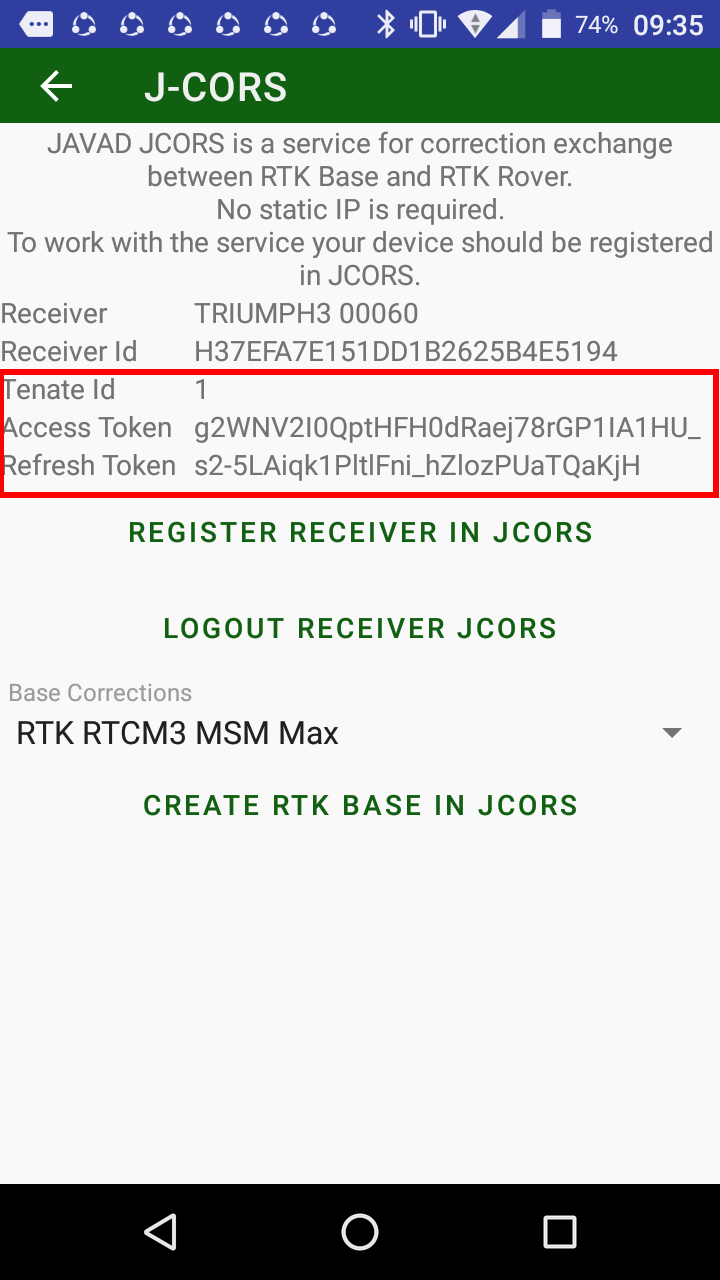¶ JAVAD CORS Services
JCORS services are Cloud based solution that intend to help surveyors and teams operate in the field efficiently every day. Also provides servies to mange Continuously Operating Reference Stations(CORS) networks to deliver corrections from base to rover over internet connection.
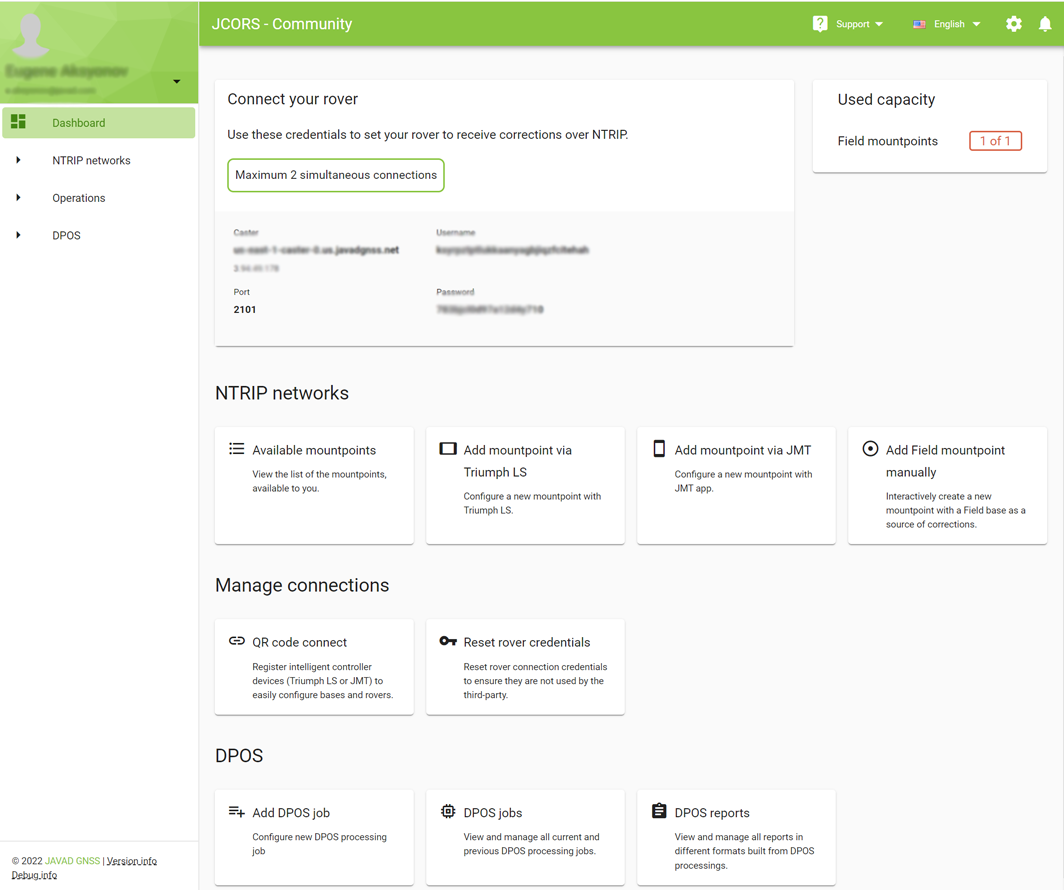
To get access to features you have to be registered in the region related tenant accessible through https://us.javadgnss.net for USA and https://eu.javadgnss.net for Europe users.
You can create dedicated accont or use JAVAD.COM account created at www.javad.com.
¶ Cloud Base Setup
This chapter describes how to setup your base to transmith corrections over Internet. We use NTRIP Protocol to broadcast corrections from your base to your rovers. You will be guided to setup NTRIP Mountpoint on our NTRIP Caster to transmit corrections. There are few ways described below to achive this.
Please test that you have access to https://community.us.javadgnss.net/ (for USA) and https://javad.eu.javadgnss.net/ (for EU) before you go further with guidance.
One Mountpoint is allowed for Community tenant and two Rovers can have simultaneous connection to it.
¶ Web User Interface
You can create the mountpoint via web user interface by clicking "Add Field Mountpoint manualy" tail or by clicking "+Add" button at Mountpoints section of menu bar.
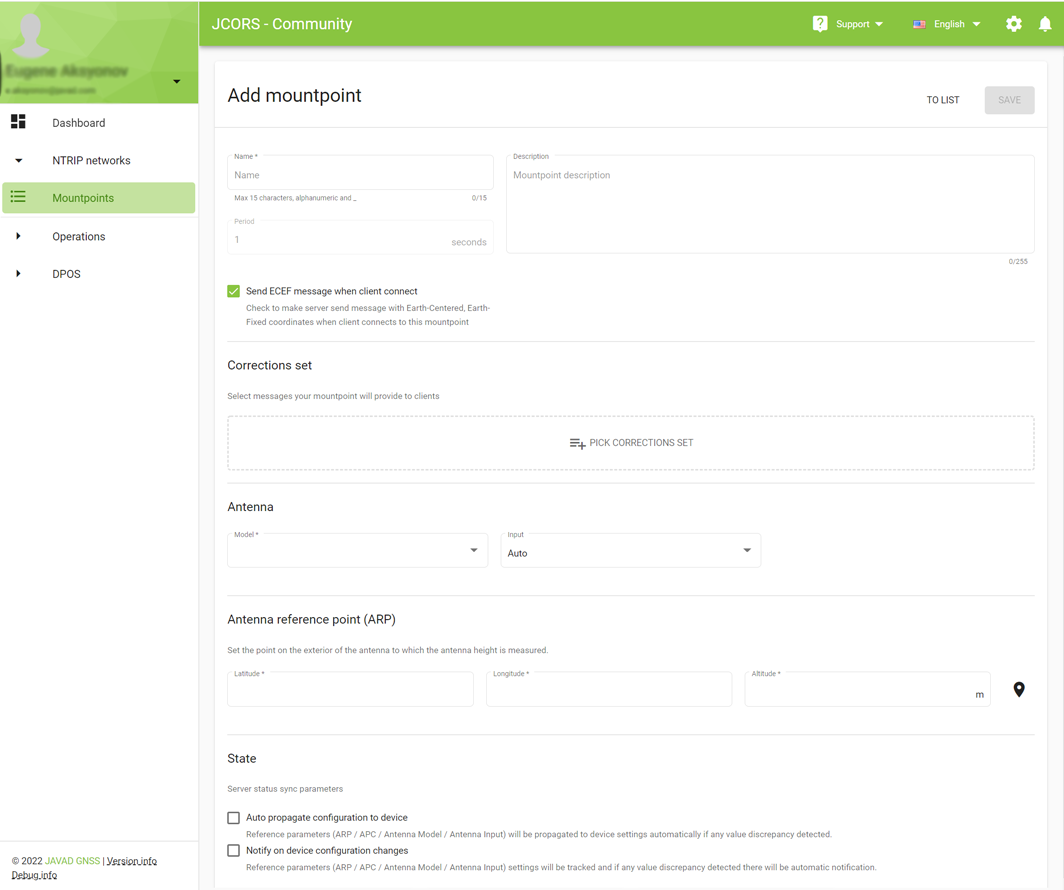
Set name, antenna type, position and messages sets to define the base and apply settings.
Now you need to configure Base receiver to broadcast corrections and Rover to receive them. Af far as our receivers use GREIS API interfce to configure you have to download two scripts and apload them to receivers.
Open mountpoint details View and click DOWNLOAD button below Rover configuration script to retrieve script for your Rover
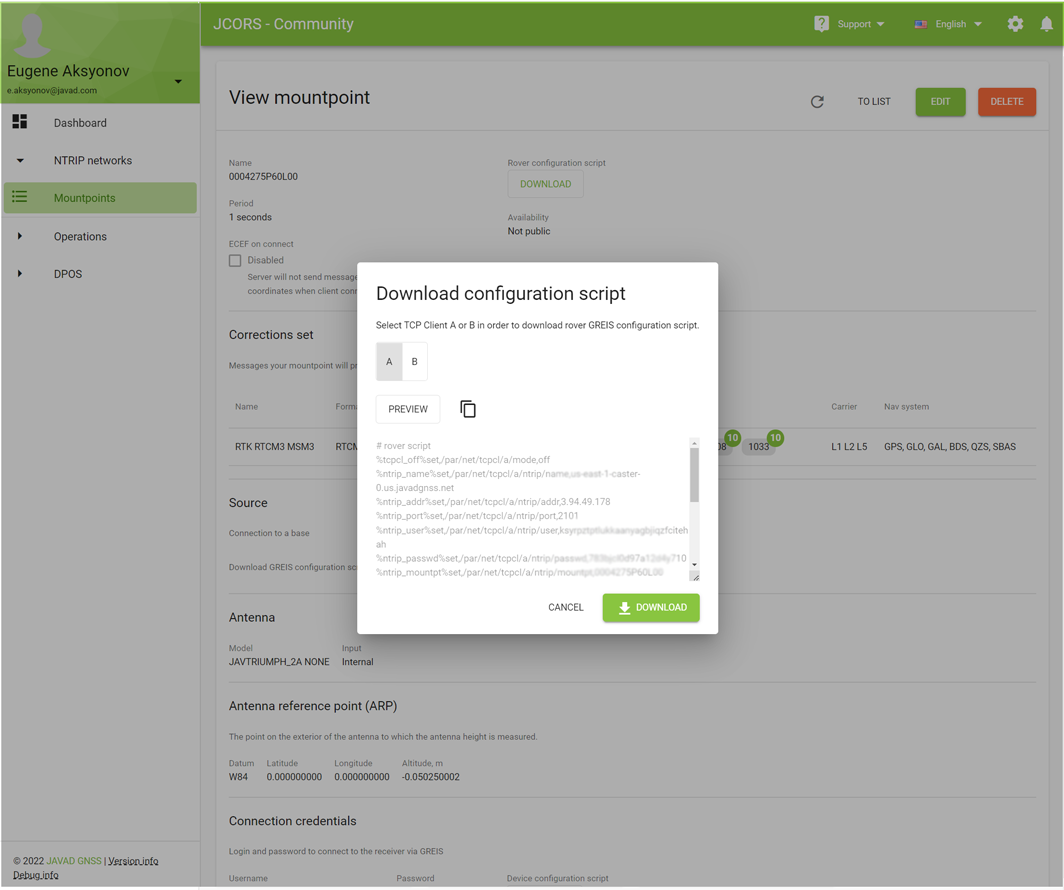
and below Device configuration script to retrieve script for your Base
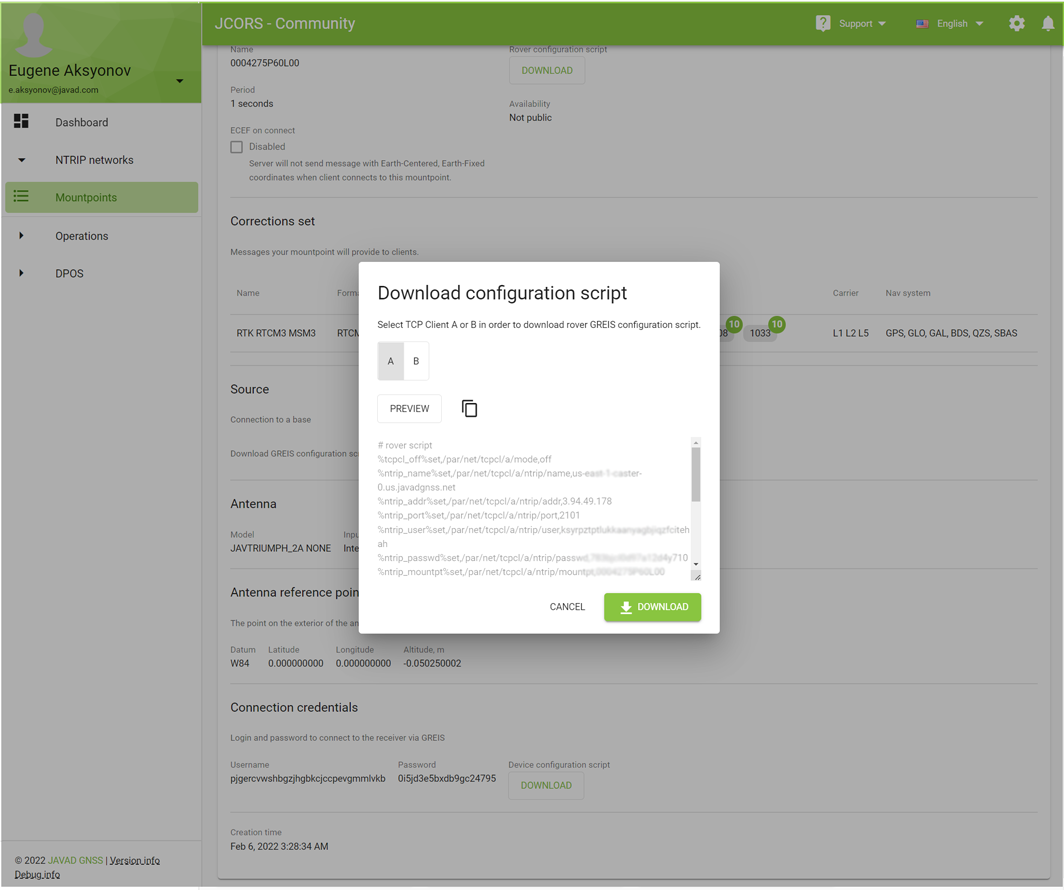
Don't forget to configure the Base for Internet connection using NetView or other software so Base can connect to our cloud services.
¶ Triumph-LS
To begin setting up JCORS tap the JCORS Base button in the Base Configuration screen Base / Rover Setup.
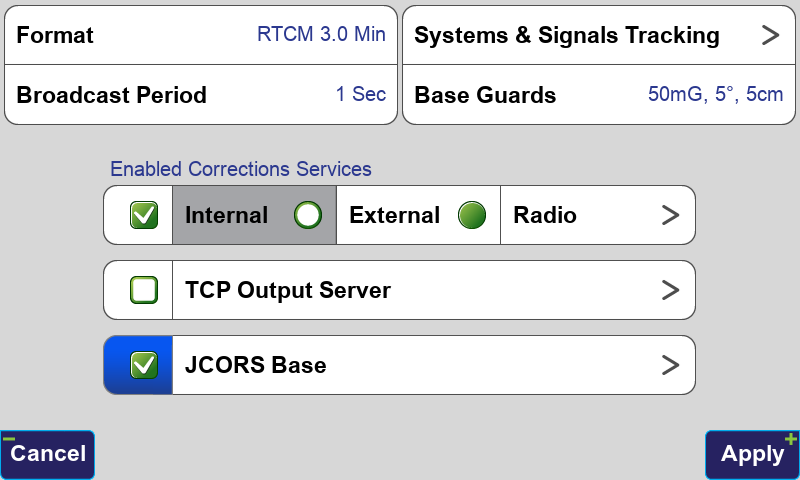
If your TRIUMPH-LS is not register on JCORS services you see this screen that suggests to login into Cloud Services manually by using login and password and via QR code. Let as use QR code option as the fasted way to login.
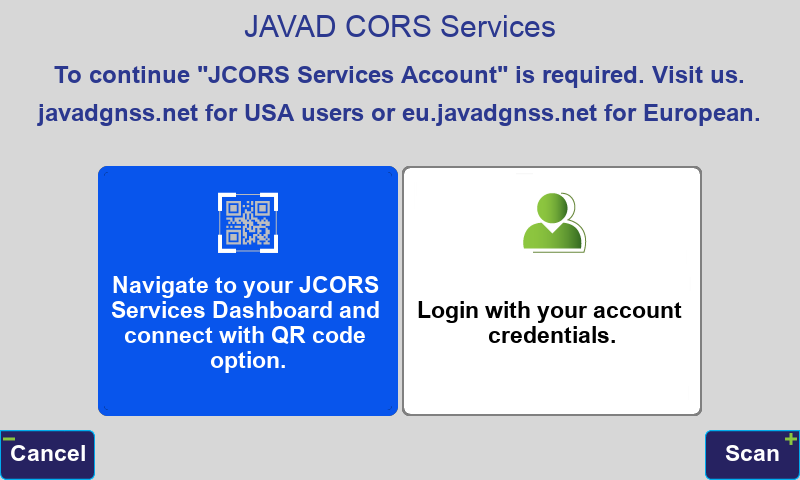
In your web browser open dashboard page of JOCRS services and click the QR code connect. QR code will be generated and stay on the screen for a minute until expiration. While it is visible select QR code option in J-Field to open the camera and scan the QR code.
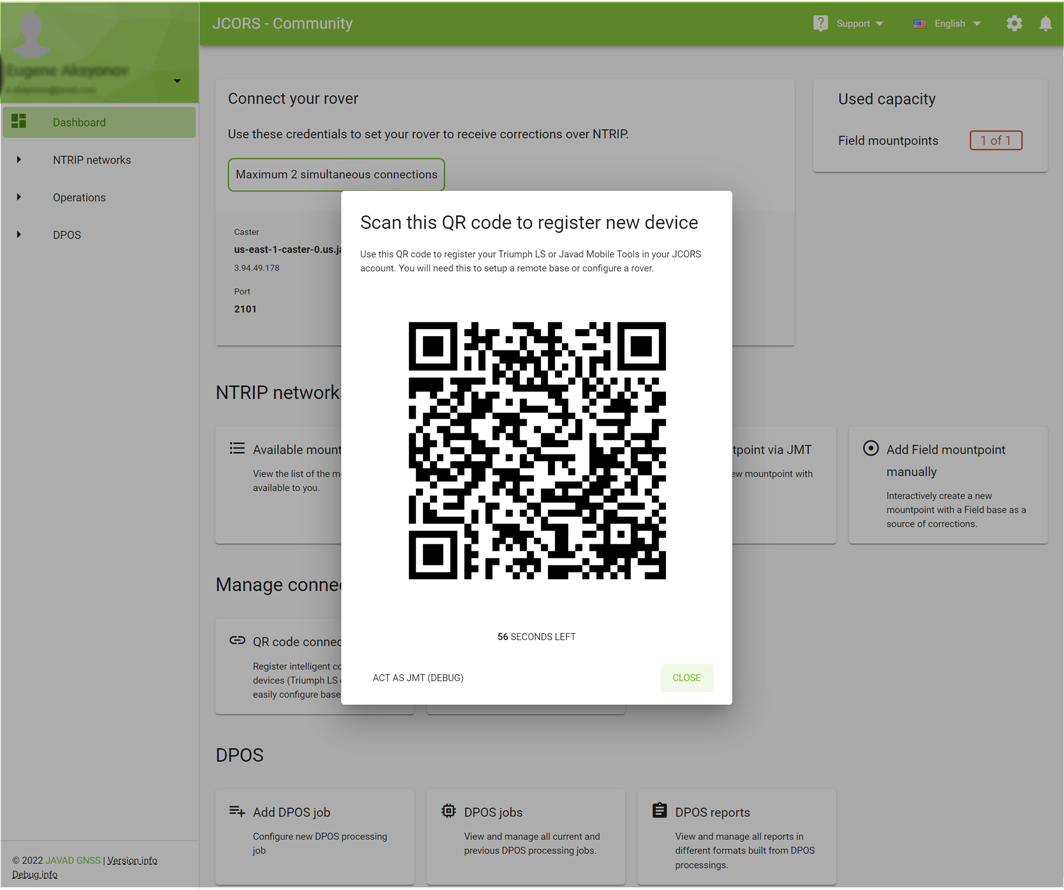
This will create the mountpoint on the server. Base is onfigured and ready to broadcast corrections via cloud.
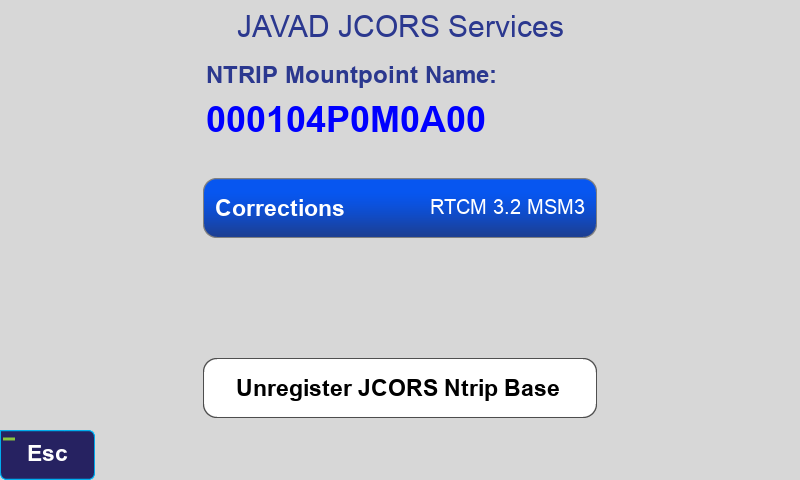
Before starting the base select the JCORS tab and press Apply To Rover. This will create the APN in J-Field and switch the correction source to it.
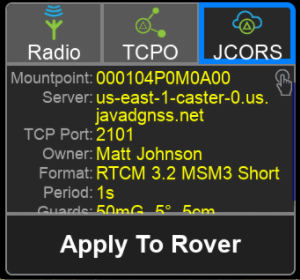
JCORS is now ready to use.
For this to work, the base receiver must be connected to the internet through LAN, WiFi or through its cellular modem. To configure a required network interface you need to use either
-
Netview & Modem software (WiFi configuration is covered on page 34 of its manual at http://download.javad.com/manuals/NetView/NetViewModem_Software_Manual.pdf)
-
or though the TCP Output Server configuration where all Base interfaces are present.
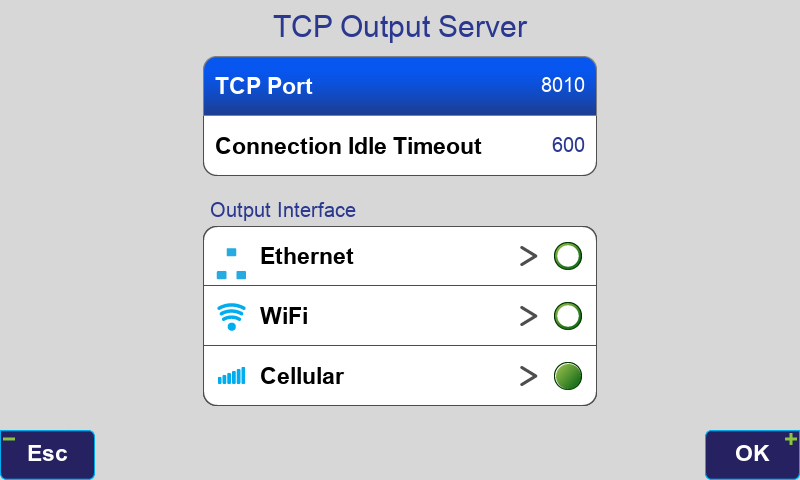
Also if you create APN configuration to receive corrections from your JCORS Base you can fill NTRIP Caster settings by clicking at Fill by JCORS Account in APN Profile screen
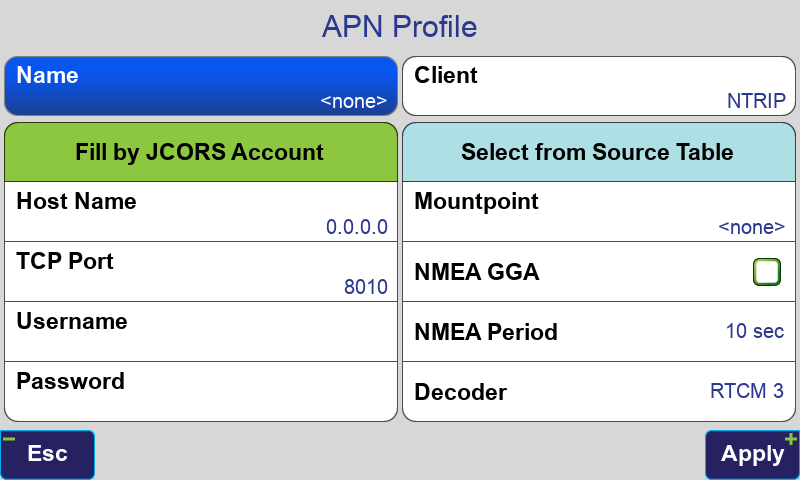
Then Select from Source Table provide all availble mountpoints for selection.
¶ Javad Mobile Tools
1. Connect remote Base
Select RTK Base from the main screen in Javad Mobile Tools. Connect to a Base receiver.
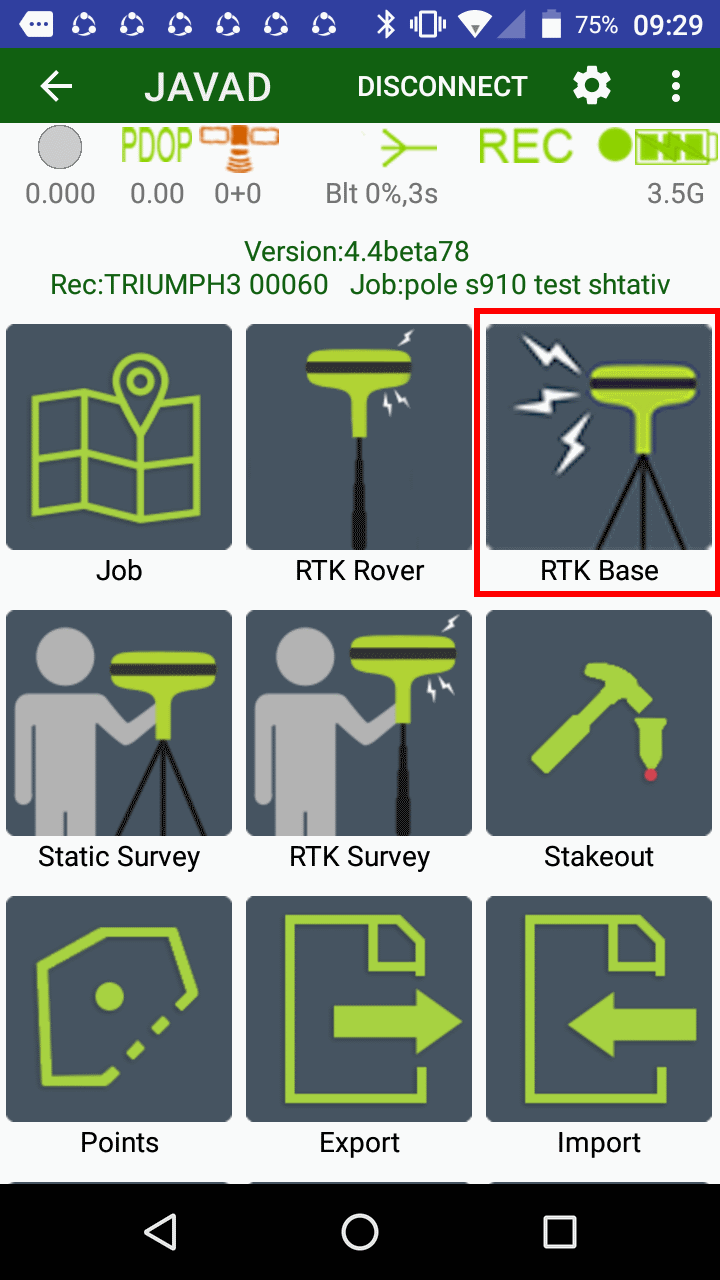
2. Setup Correction source
Select Radio Setup in Corrections section. Select New Nethub Base
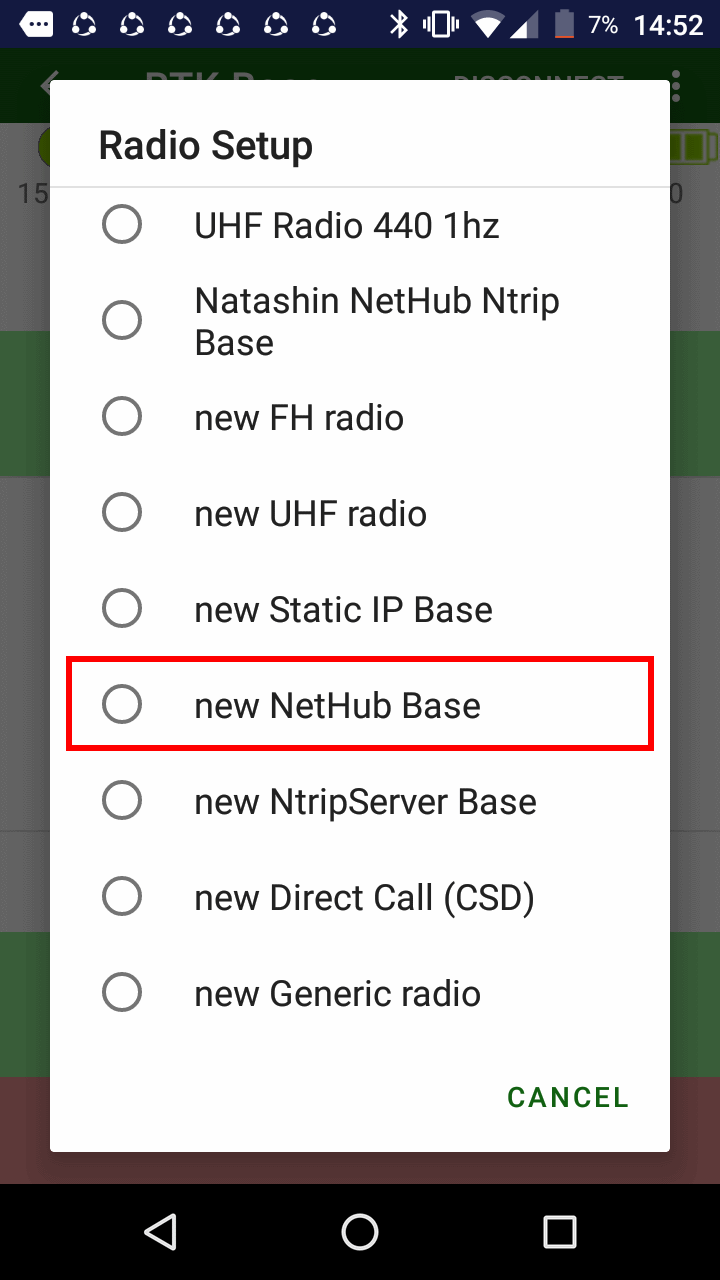
3. Register device with JCORS
You can skip this step if your device is already registered in your account
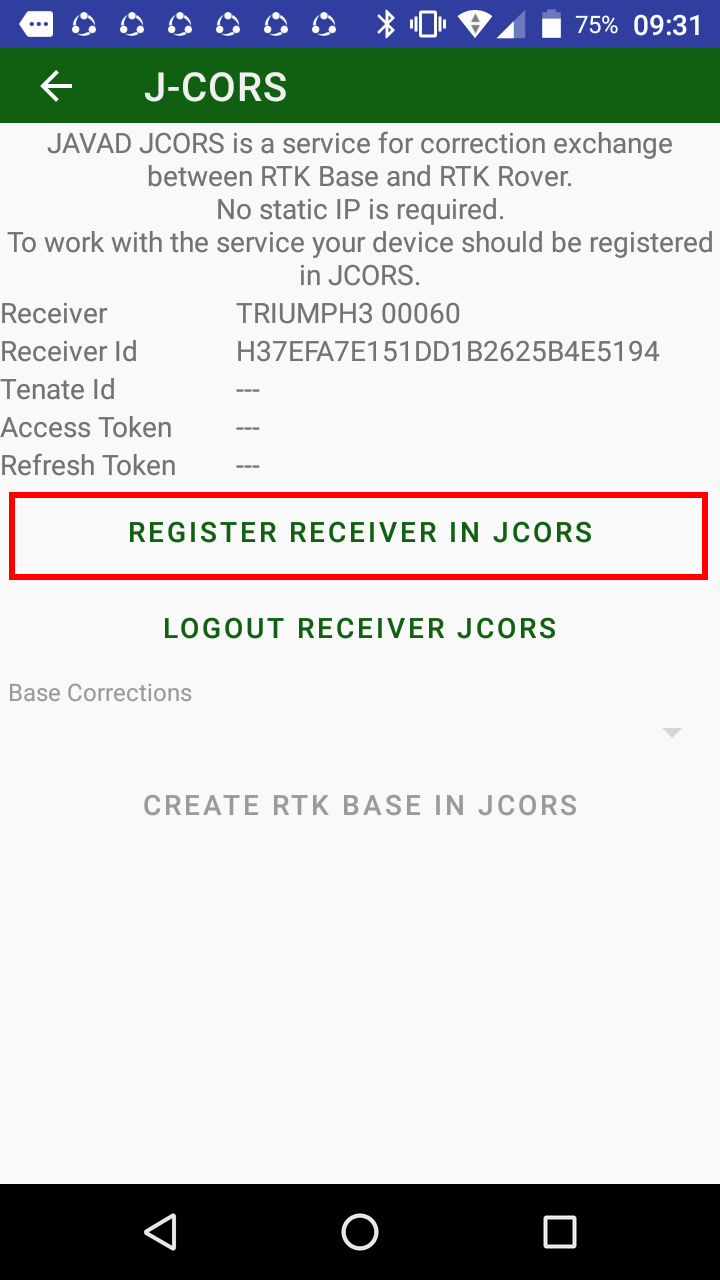
Tap READ FROM JCORS SERVER. Confirm your actions within a modal window.
Tap REGISTER RECEIVER IN JCORS. When prompted on the device screen go to web dashboard page of JCORS services and click QR code connect that generates and show QR code for scan. Scan it with the device camera. Modal window will be closed on successfull device registration automatically.
4. Select corrections set
Select base corrections set for the new mountpoint. Select CREATE RTK BASE IN JCORS.