¶ JCORS – RTK base-rover connection in field with Javad Mobile Tools for Android
¶ RTK Base
Switch to RTK base mode using RTK Base item.
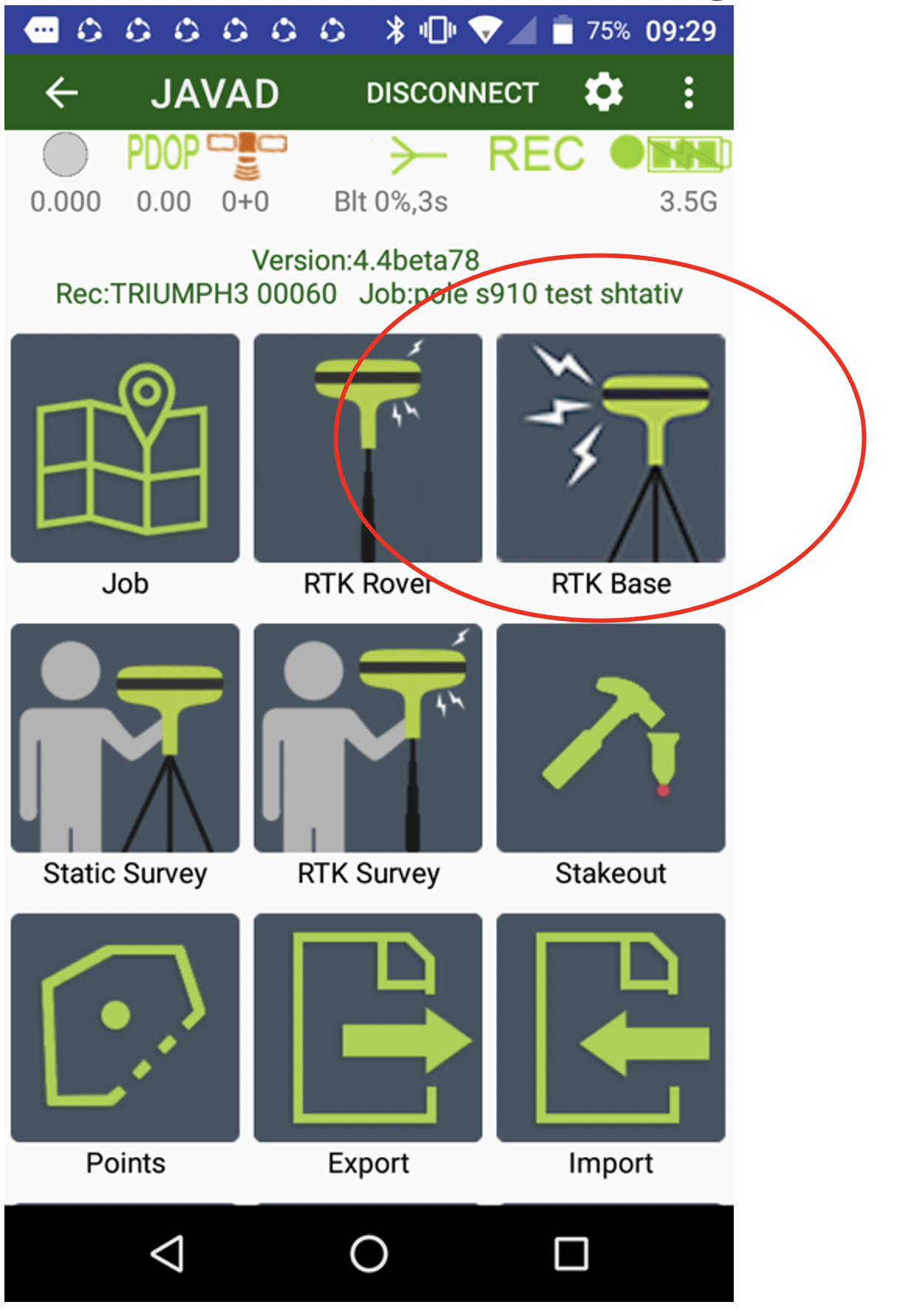
Connect to base receiver.
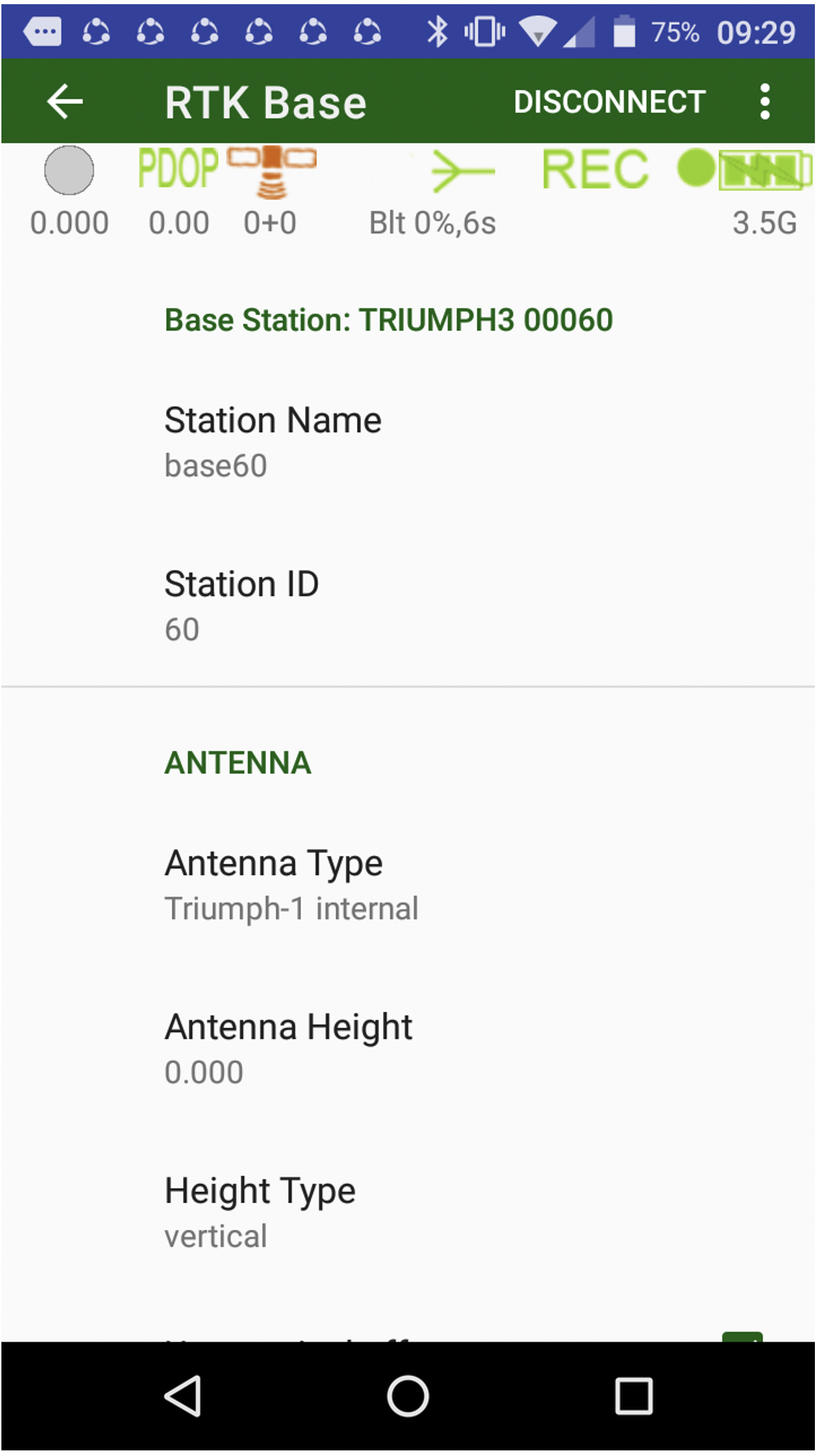
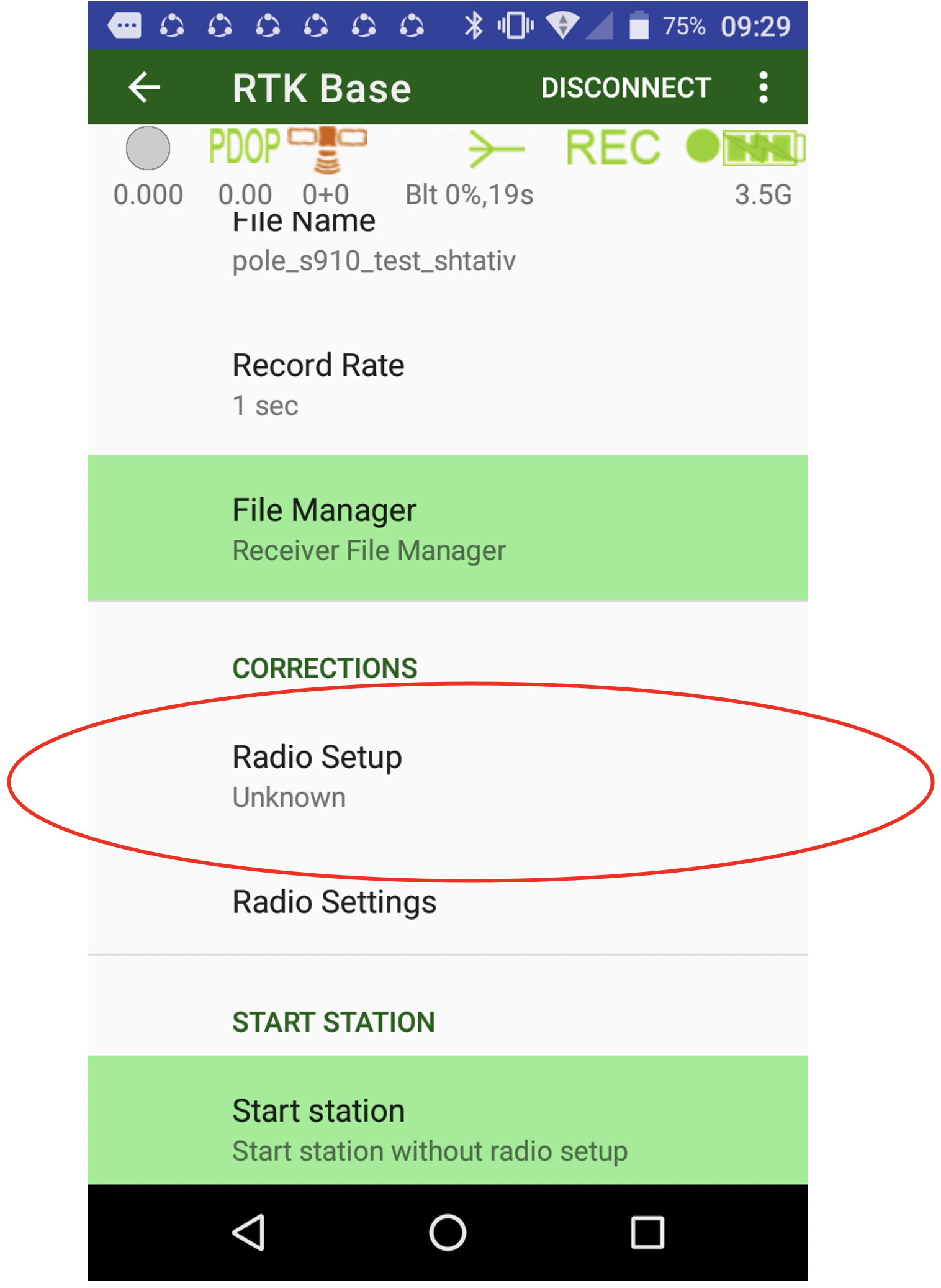
Select Radio Setup item and select new NetHub Base.
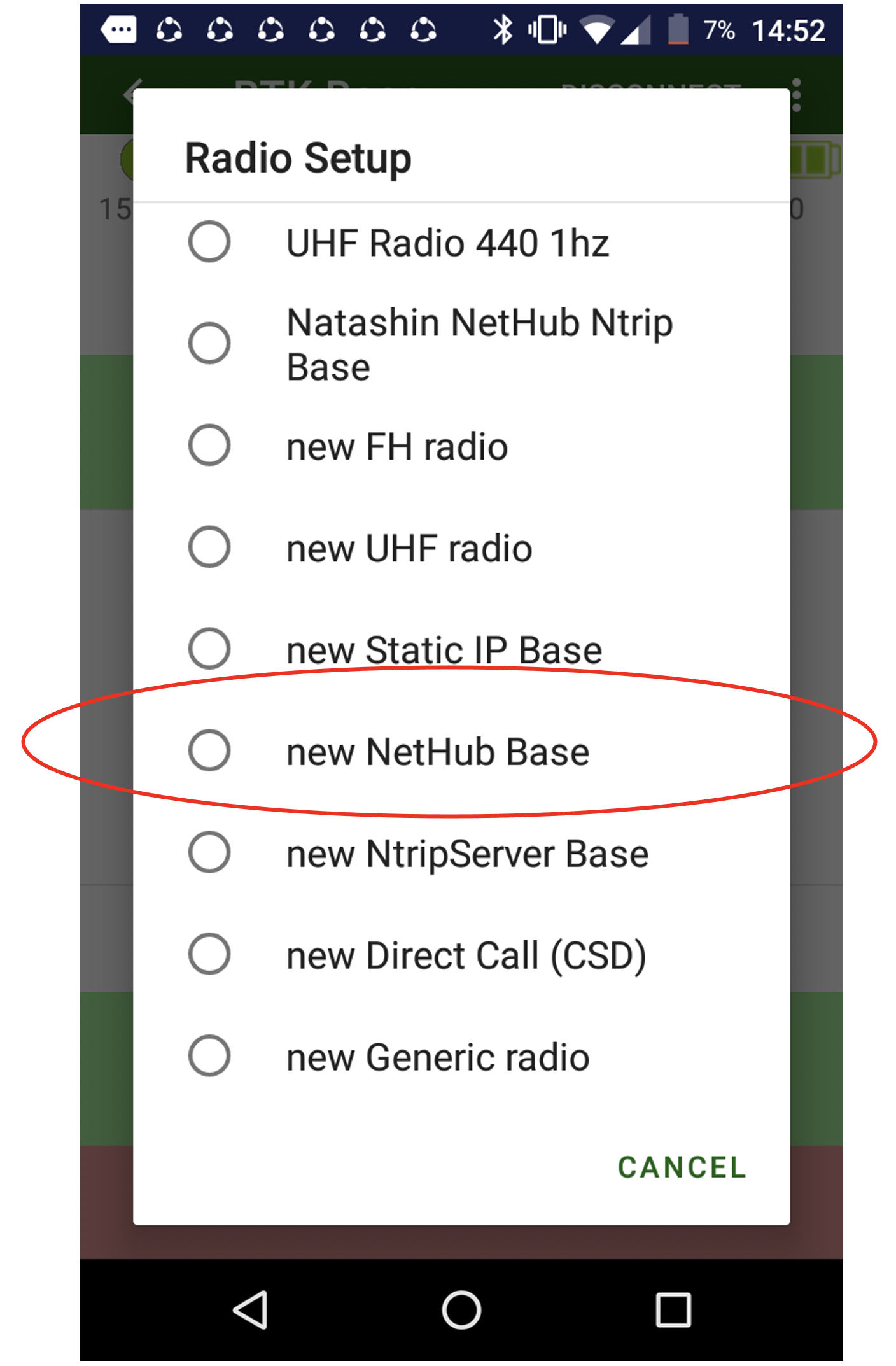
The following screen appears. Click Settings Name and type-in name for the correction style. The field base can be connected with either internal 3G radio or with a WiFi mobile access point. Click Internet from item to set correct connection type.
Eventually, scroll down and click Read from JCORS server item.
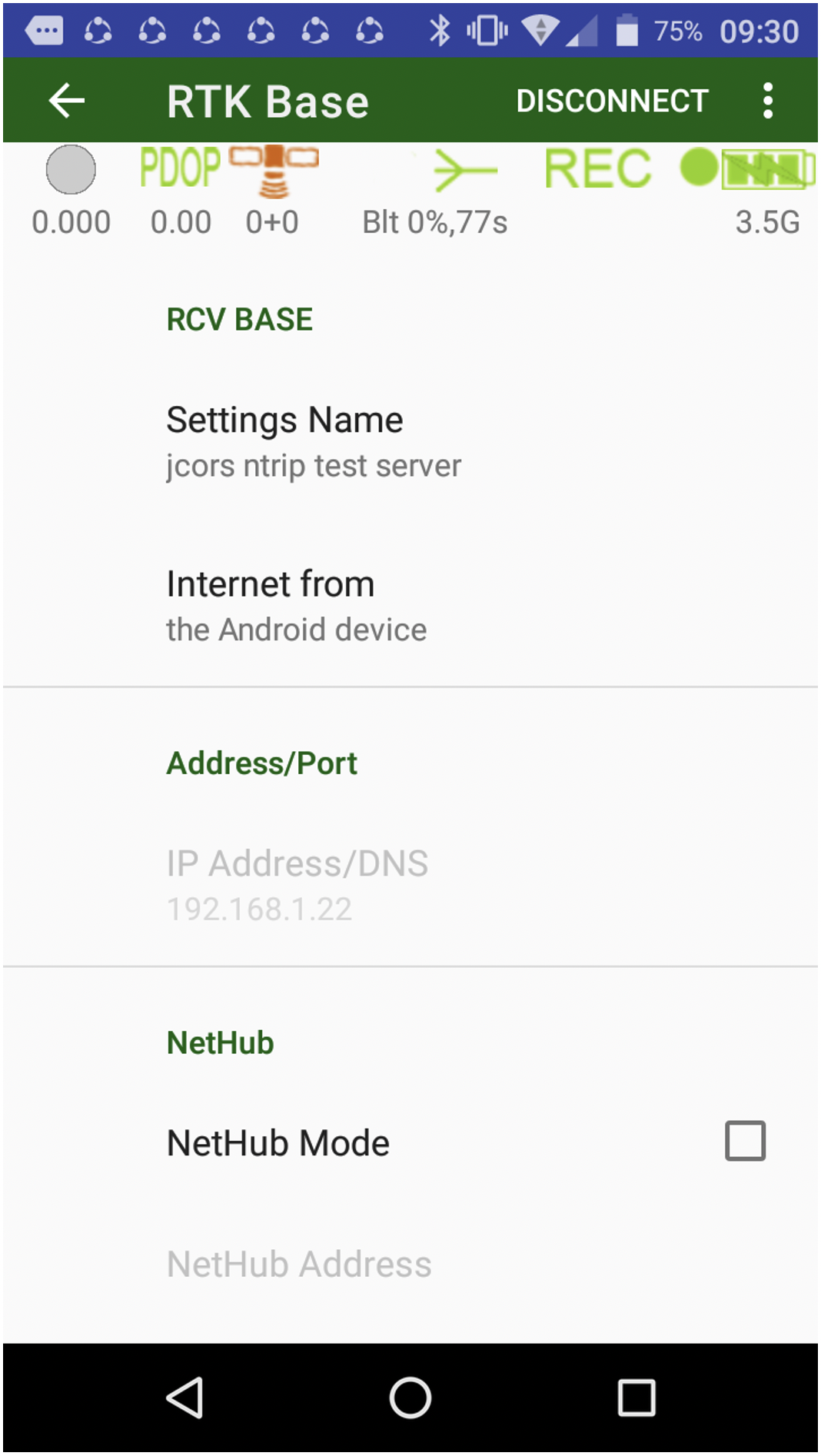
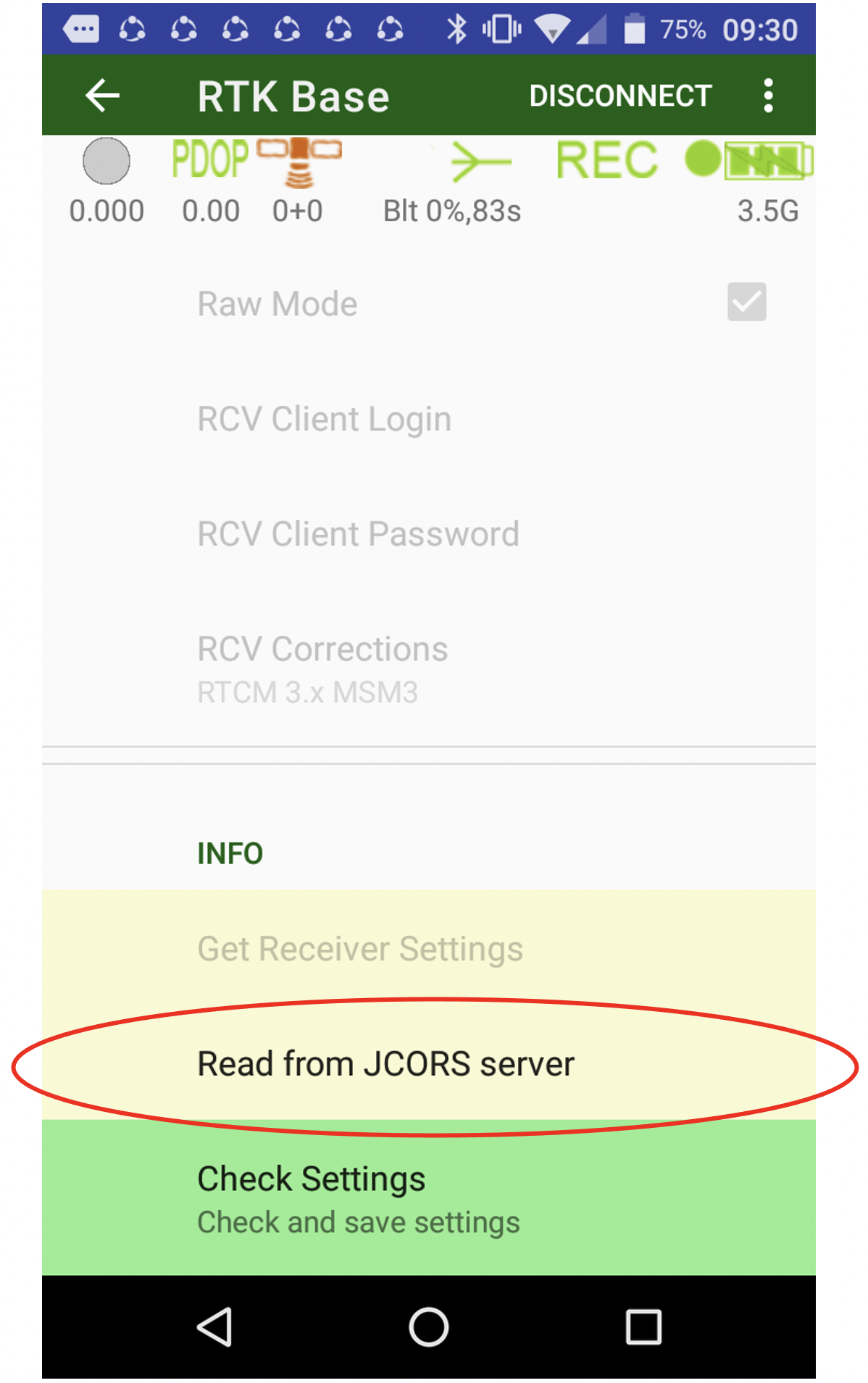
Accept the following warning.
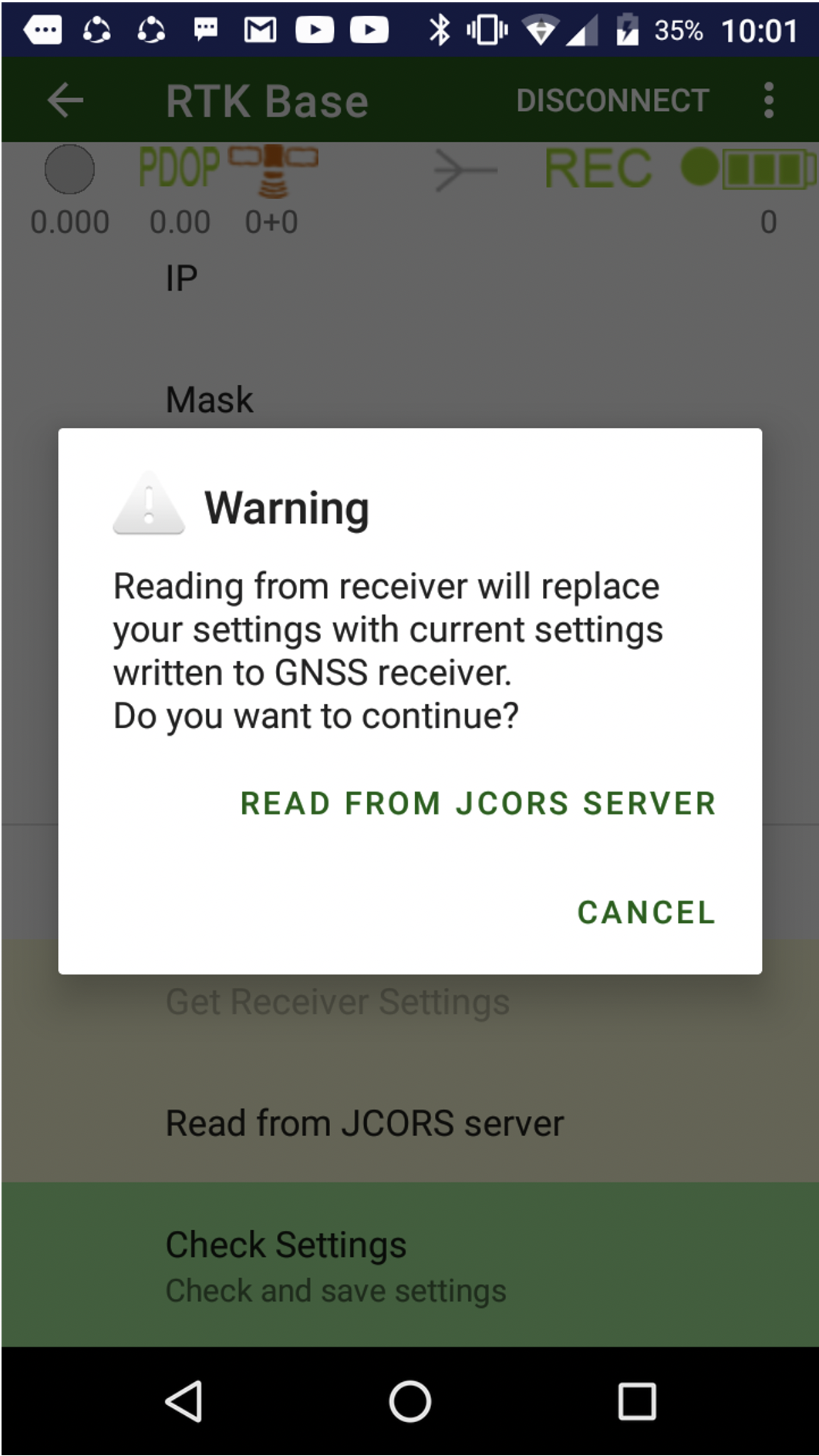
At first receiver should be registered in JCORS.
Go to https://www.us.javadgnss.net/core/Ui/Login and login/sign up there. Press Register device. QRCode appears on the screen.
Now click Register Receiver in JCORS in JMT on your device. And scan the QRCode with camera. After device registration Tenate Id, Access Token and Refresh Token items will be filled.
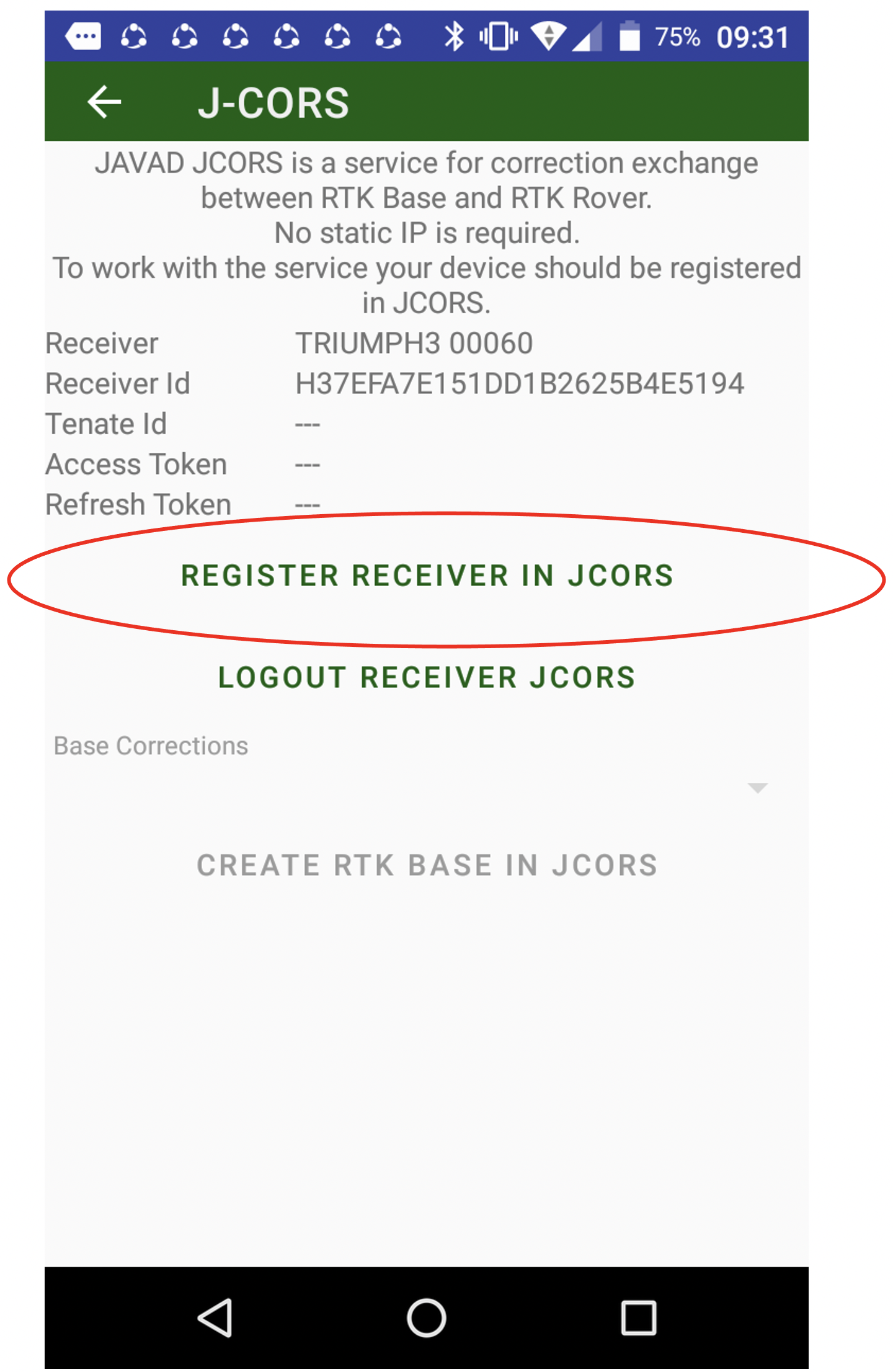
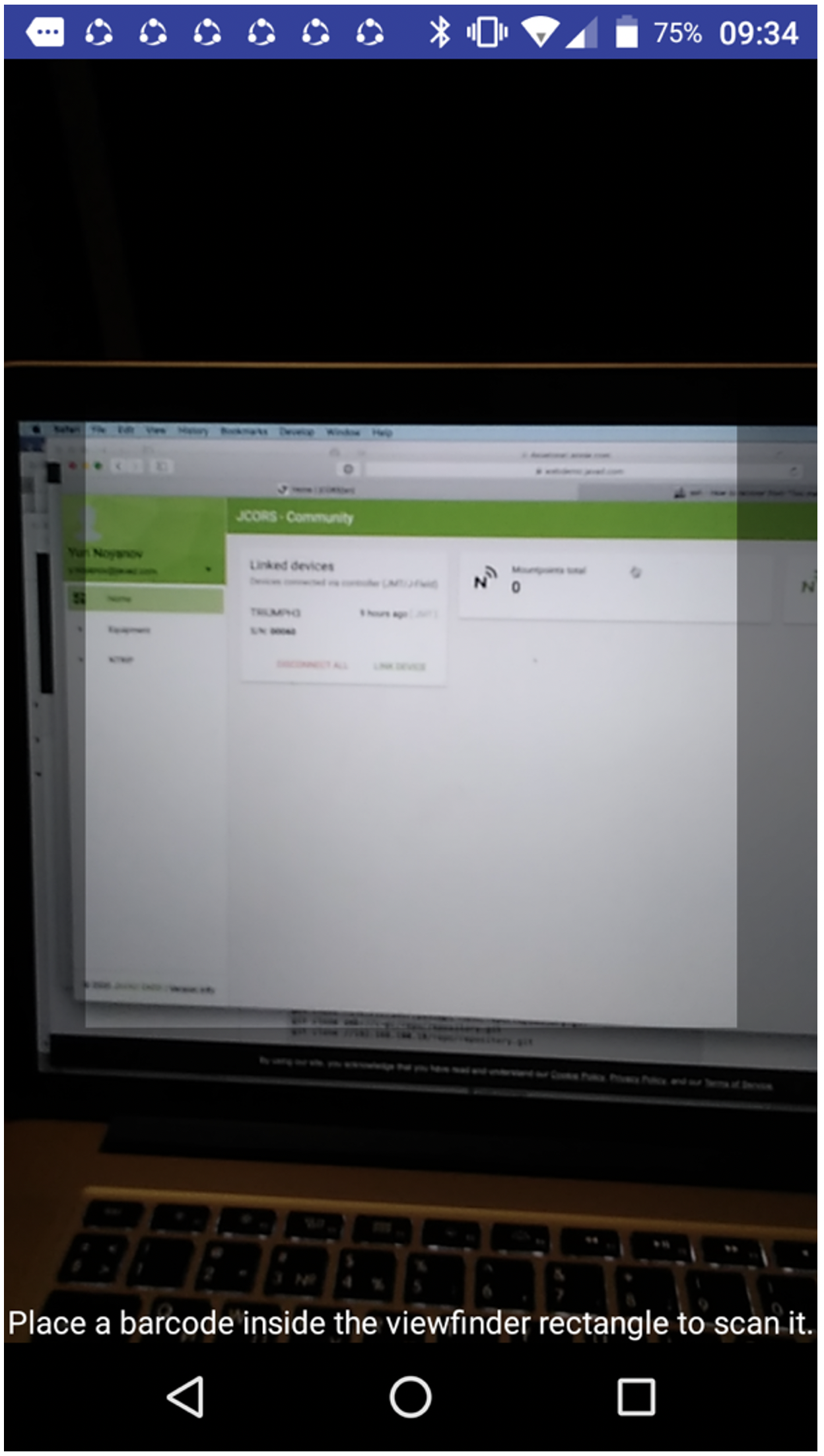
Now select correction set from Base corrections drop-down menu. And now click Create RTK Base in JCORS.
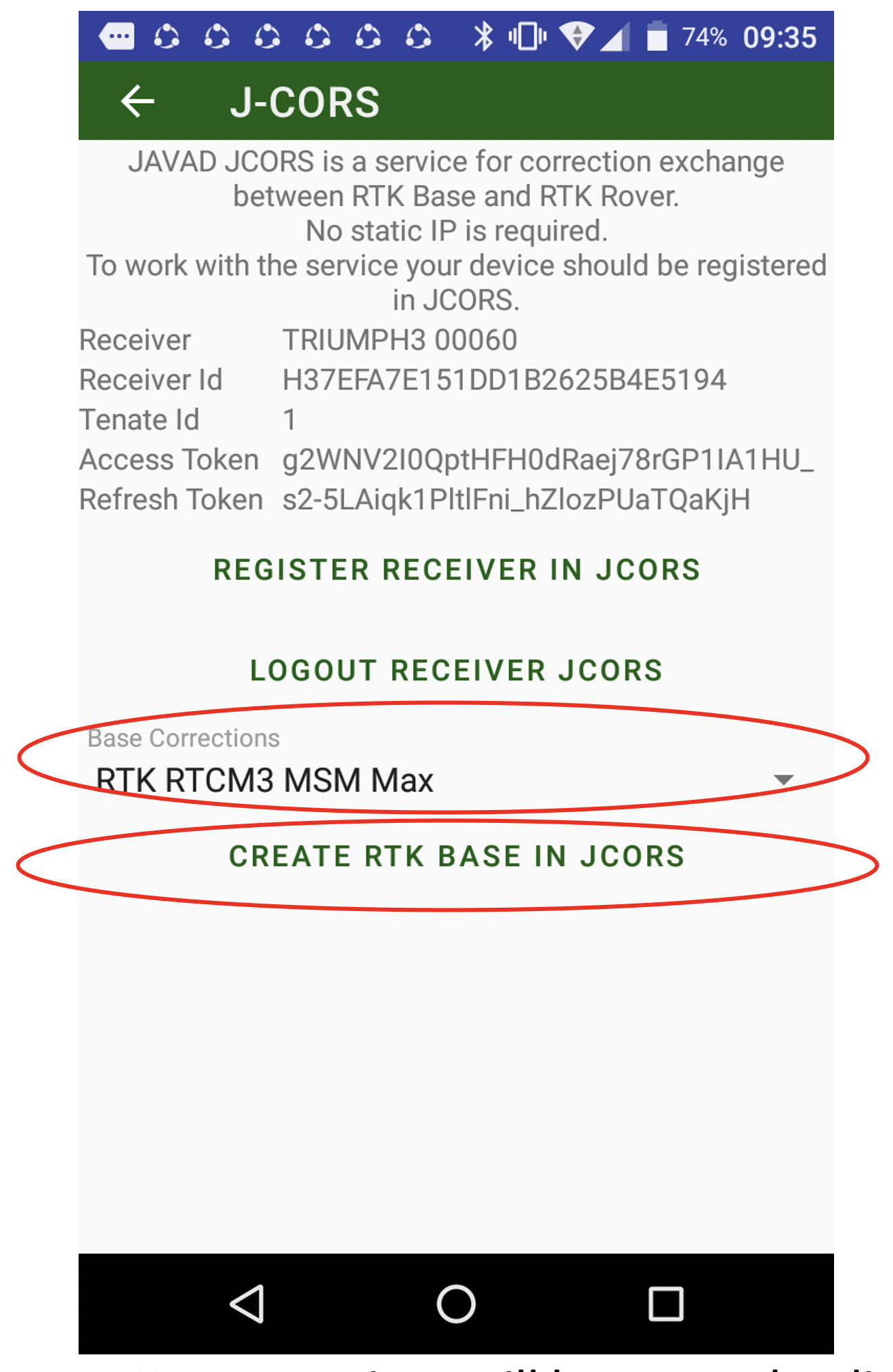
RTK Base settings will be set to the dialog. Press Check Settings and then back.
In RTK Base dialog also set RTK Base position, antenna height, station id etc.
Press Start Station to start RTK base.
¶ RTK Rover
Connect to rover receiver. For rover receiver select RTK Rover item. Select the style you created before. Press button with settings text.
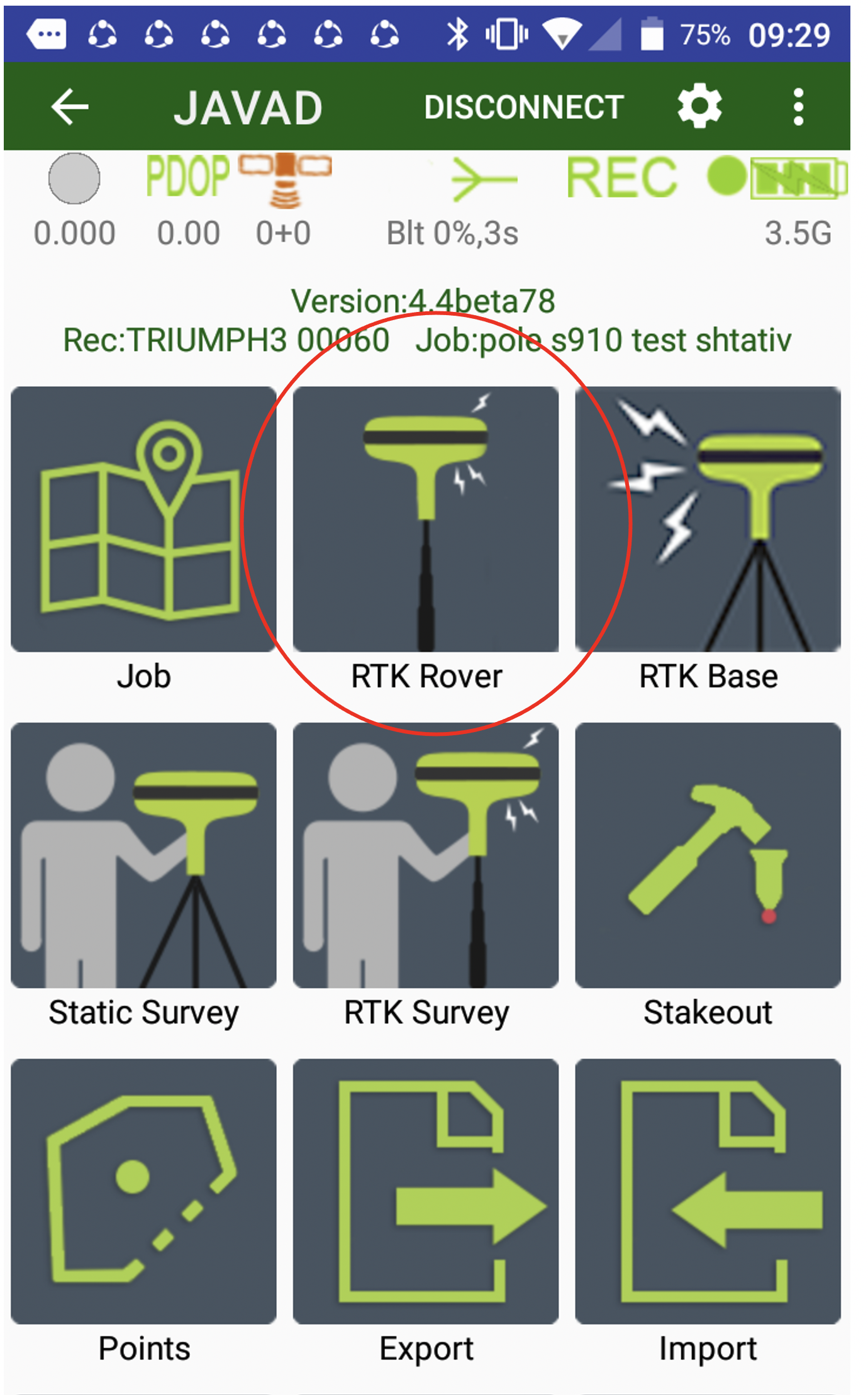
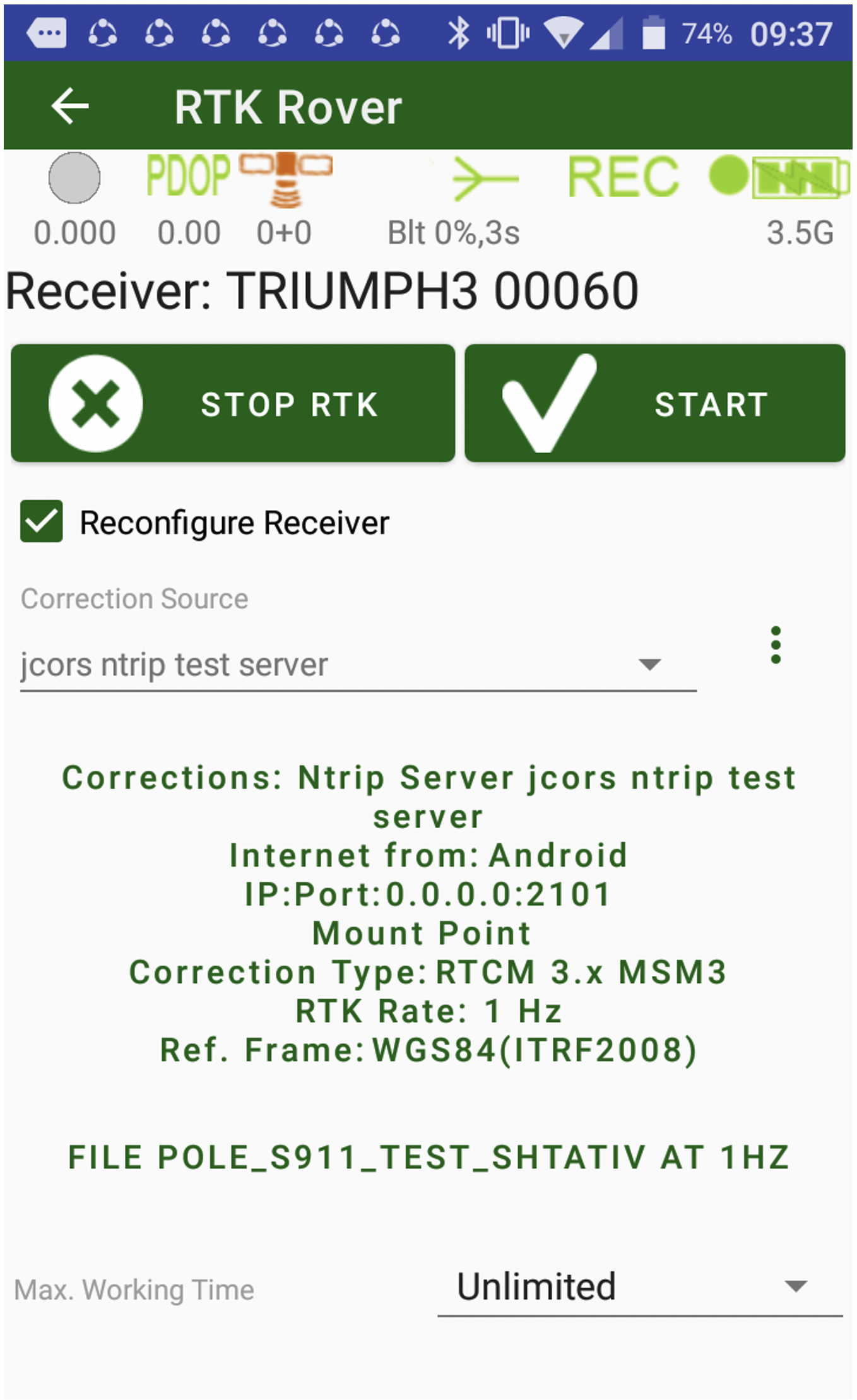
And click Read from JCORS Server button.
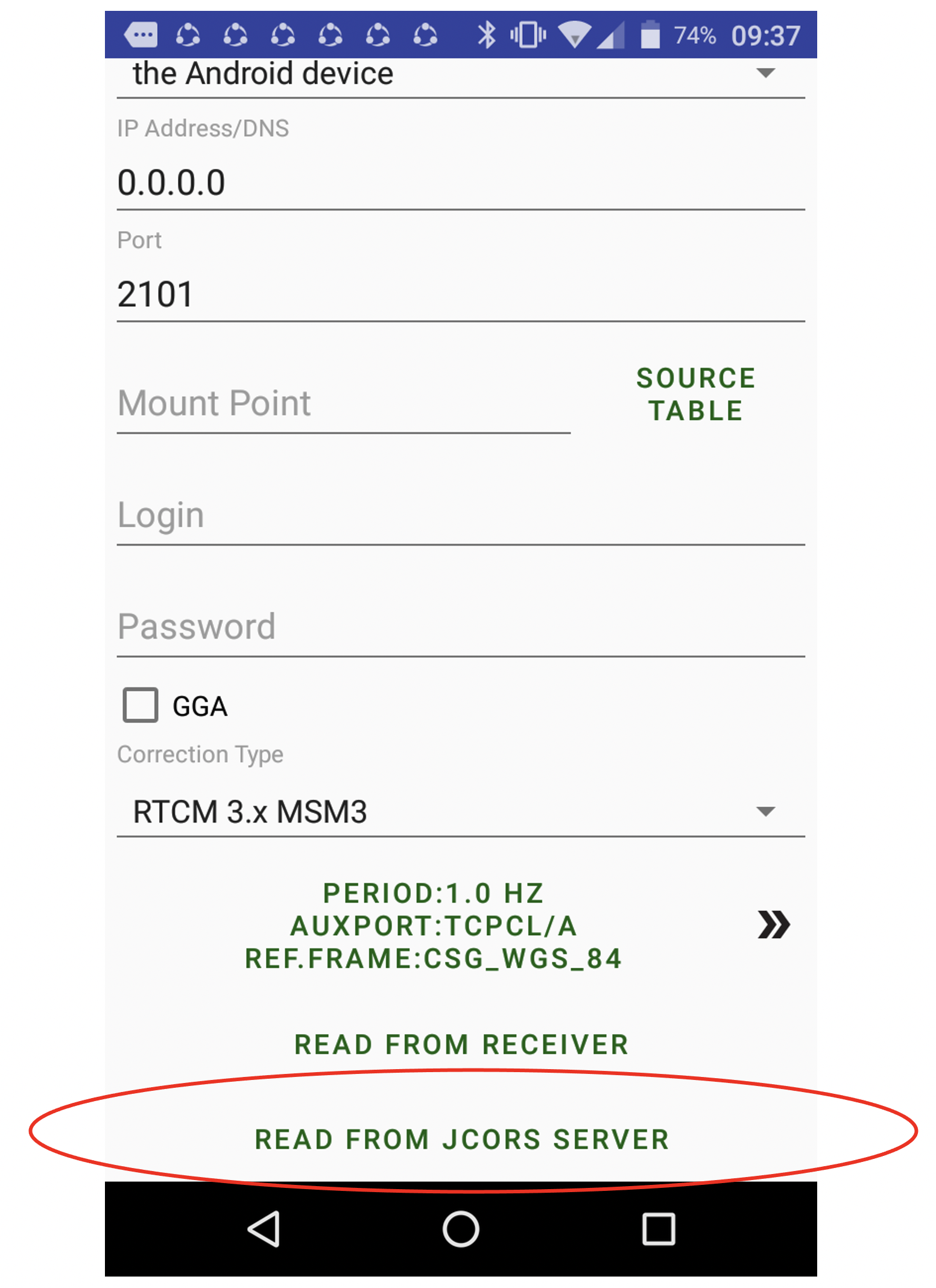
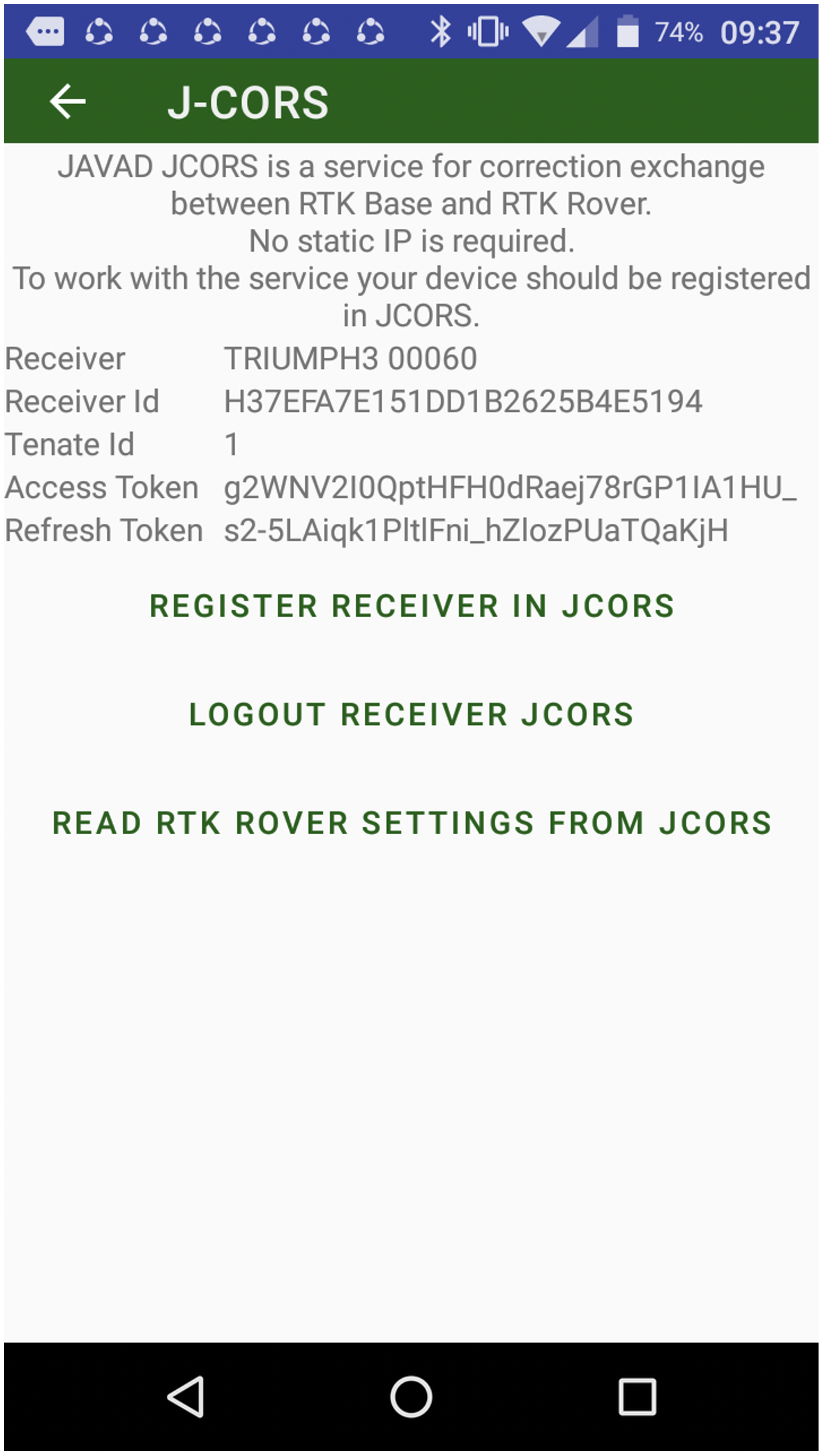
The rover receiver also should be registered in JCORS. Otherwise press Register receiver in JCORS and scan QRCode from https://www.us.javadgnss.net/core/Ui/Login . (Login/sign up there. Press Register device. QRCode appears on the screen. Now click Register Receiver in JCORS in JMT on your device. And scan the QRCode with camera. After device registration Tenate Id, Access Token and Refresh Token items will be filled.)
Then receiver is registered click Read from JCORS Server. The IP, Port, Login, Password fields will be filled. Click Source Table button and select mount point.
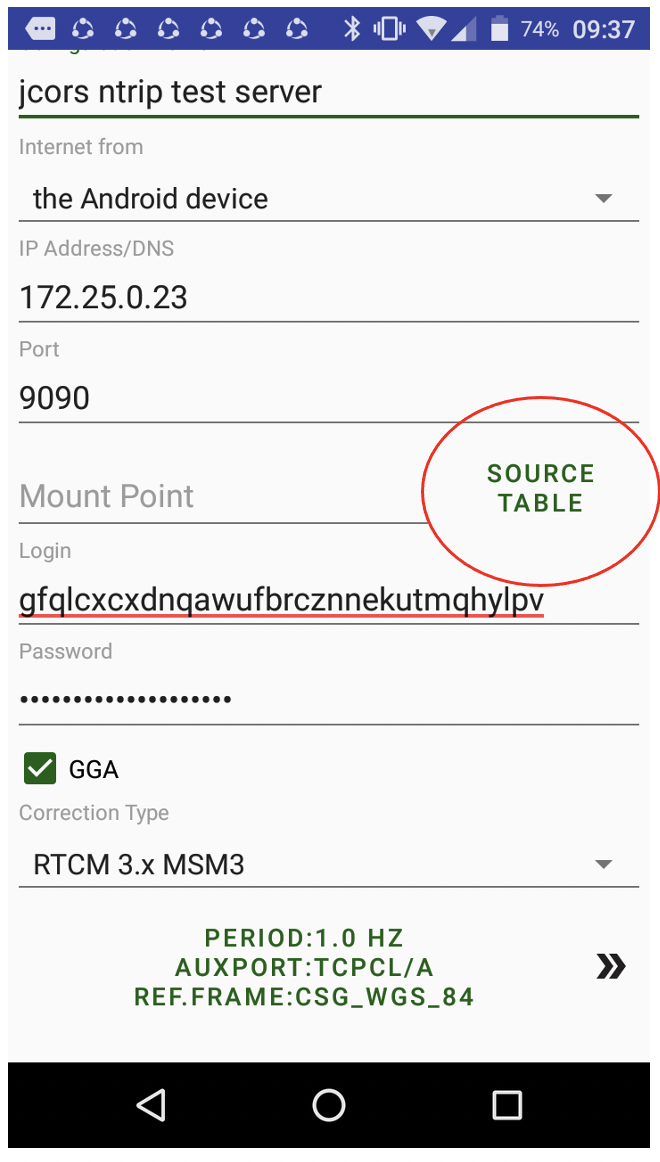
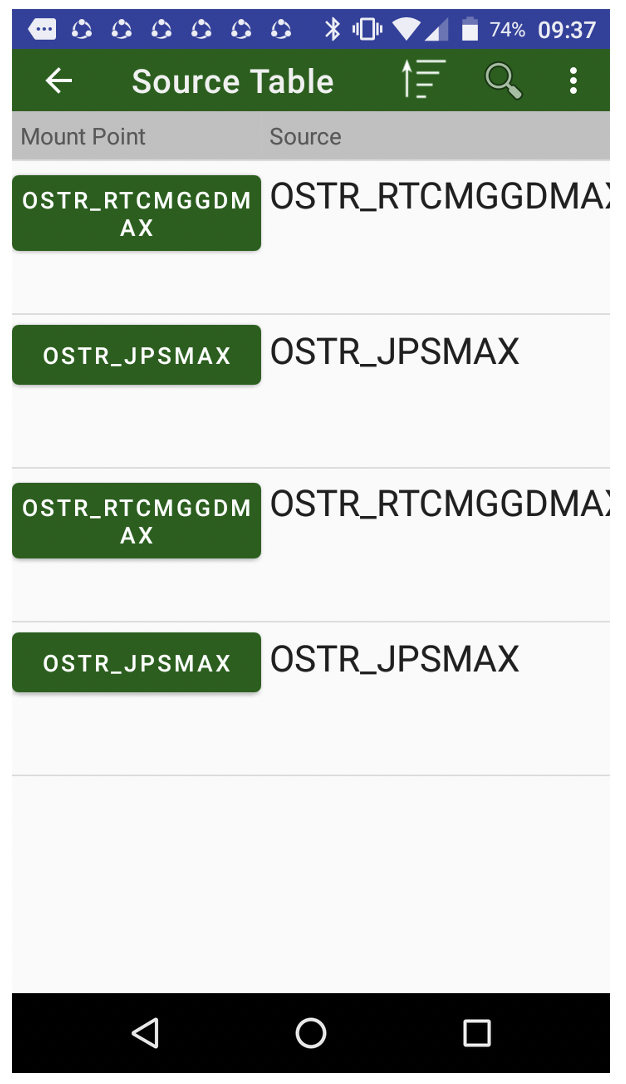
Press back to save rover settings.
Click Start button to start RTK Rover from your base.