¶ How to connect the Javad Triumph-2 to an iPhone or iPad
The Triumph-2 receiver is preconfigured at factory to be connected with an iPhone/iPad. Just turn it on and look at the list of WiFi networks in the Settings of your iPhone or iPad.
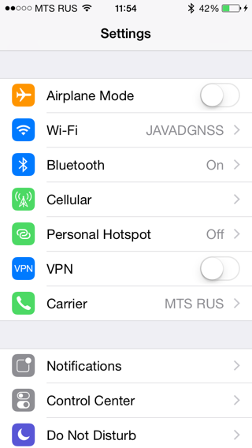
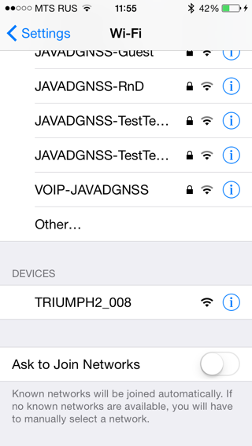
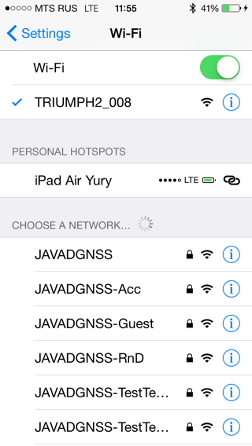
Press  icon near the WiFi name to check that the IP address is assigned correctly.
icon near the WiFi name to check that the IP address is assigned correctly.
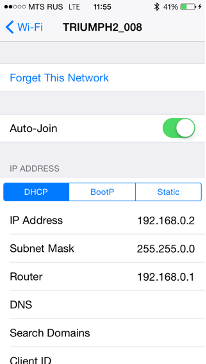
Run the application and press the Set Default button to set the default connection parameters. (IP Address: 192.168.0.1, Port: 8002, Password: 1234)
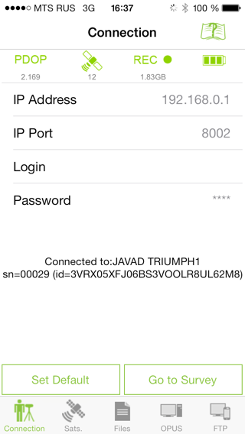
The receiver will be connected automatically.
You can connect to another Javad receiver in WiFi range by switching to it in WiFi settings and connecting to it.
If your Triumph is not configured properly you can configure it with NetView application or use following command script to configure Triumph-2 WiFi as access point (so called “adhoc” mode). At first check that firmware 3.6 or about is used. Then:
a). Either in JTerm terminal or in NetView send following commands to receiver: %01%set,/par/net/tcp/port,8002
%02%set,/par/net/passwd,”1234”
%03%set,/par/net/wlan/ap/ssid,"TRIUMPH2_008" %04%set,/par/net/wlan/ap/id,"00:00:00:00:00:00" %05%set,/par/net/wlan/ap/mode,"wpa" %06%set,/par/net/wlan/ap/passphrase,"1234" %07%set,/par/net/wlan/ip/addr,192.168.0.1 %08%set,/par/net/wlan/ip/gw,192.168.0.1 %09%set,/par/net/wlan/ip/mask,255.255.255.0
%10%set,/par/net/dhcp/clent/mode,off
%11%set,/par/net/dhcp/server/mode,on %12%set,/par/net/wlan/mode,adhoc
%13%set,reset,yes There “TRIUMPH2_008” is name for the WiFi network and “1234” is password. So set your own name and password if you want.
b). Use NetView to set up Networking | WLAN settings:
- WLAN Access
- Point SSID: name
- WLAN Mode: adhoc
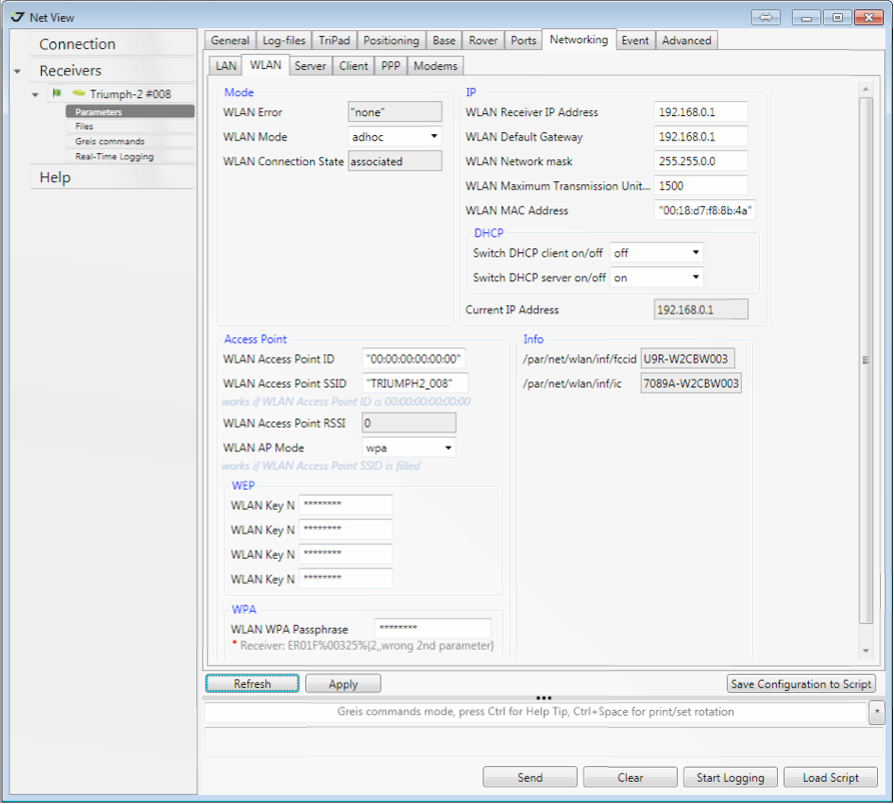
Configure access to the Triumph-2 - set TCP Port and TCP/FTP Password
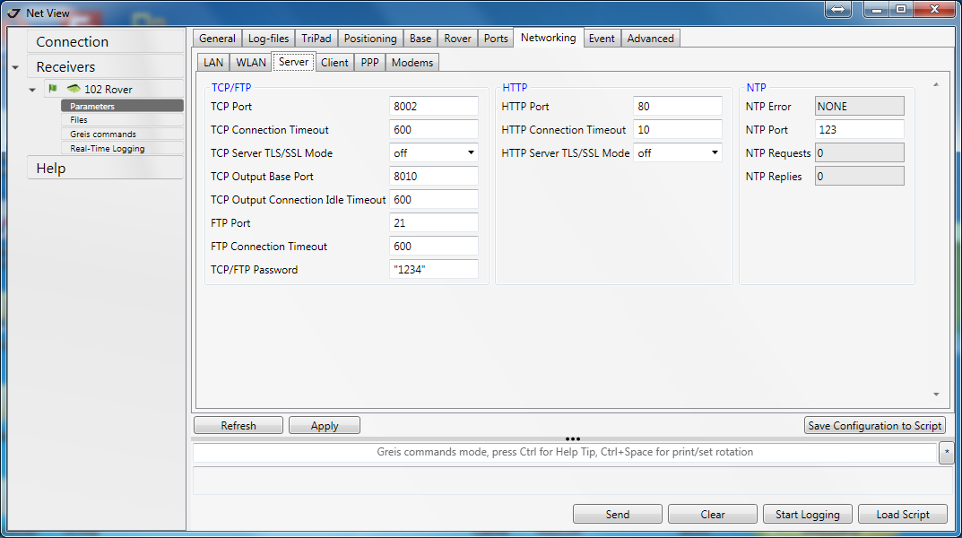
Reset the Triumph-2 receiver either with NetView Action | Reset or just by turning it off and on with power button on the device.