¶ Introduction
The Antenna manager window can be activated through Program option of the main menu and then the Antennas item or by clicking the icon  on toolbar
on toolbar
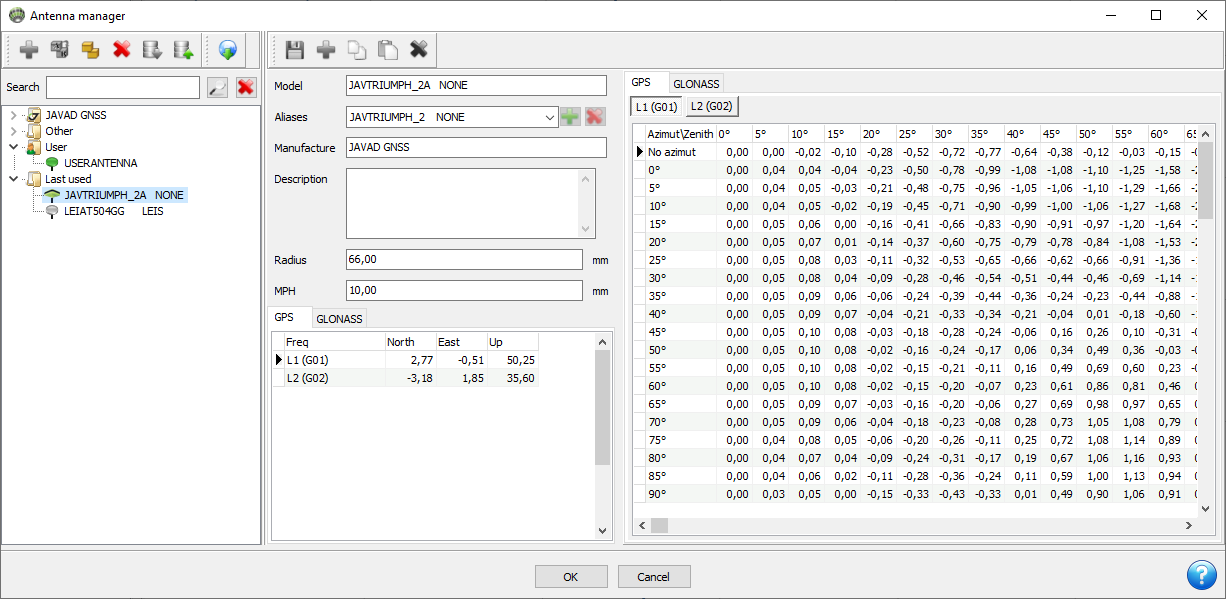
Figure 17-1. Antenna manager window
The window is divided into the left panel with a tree of antennas and the right part with the parameters of antenna selected in the tree
¶ Tree of antennas
The tree of antennas contains 4 main folders and 3 types of antenna icons:
| Icon folder | Icon antenna | Name | Description |
|---|---|---|---|
 |
 |
JAVAD GNSS | antennas manufactured by JAVAD GNSS |
 |
 |
Other | antennas from other manufacturers, grouped by company name |
 |
 |
User | antennas added by the user |
 |
   |
Last used | antennas used in the program |
The tree of antennas also used to specify Recordset antenna type. To find needed antenna expand folders or search it by enter the name then press button 
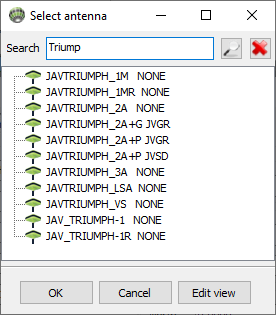
Figure 17-2. Search antenna in tree of antennas
If the antenna tree is opened in Recordset properties form, it will be displayed in selection mode. To edit the antenna parameters, press the button Edit view.
¶ Add or edit antenna
New antenna can be addeding User( ) folder only. All user's antennas store in database by path C:\Users\UserName\Documents\Justin\Antennas\antennas_user.db3.
) folder only. All user's antennas store in database by path C:\Users\UserName\Documents\Justin\Antennas\antennas_user.db3.
Click Add ( ) button to add new antenna.
) button to add new antenna.
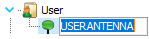
Double click to edit antenna’s name.
¶ Edit
After selecting antenna in the tree its parameters will be shown in the right panel.
User's (
) antenna parameters can be edit
¶ Import
Import antenna from ANTEX (*.atx, *.txt) or ANTINFO (*.*, *.txt) files.
¶ Export
Export selected antennas in ANTEX (*.atx, *.txt) file.
¶ Update
Update antenna database from internet or file
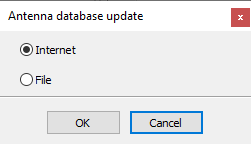
Antenna database update using Antenna Calibrations National Geodetic Survey (NGS) web site
¶ Parameters of antenna
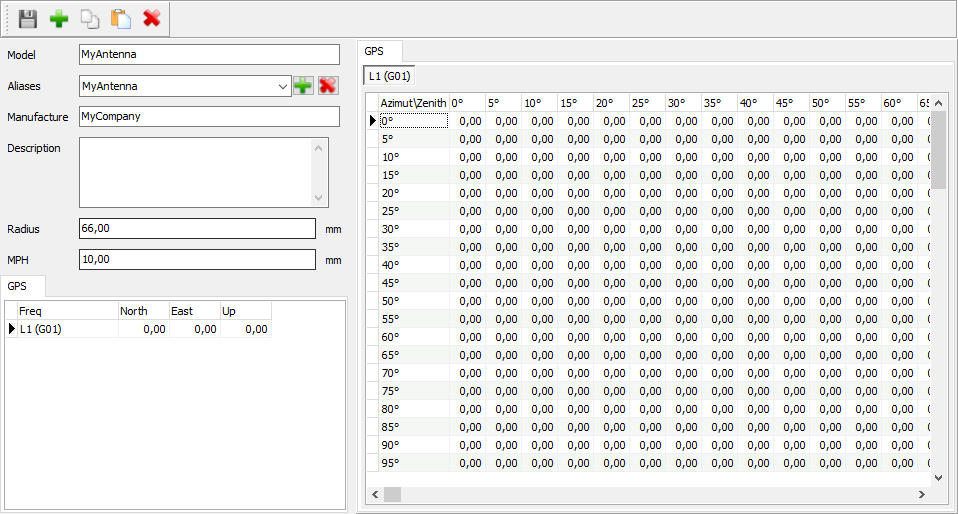
Figure 17-5. Parameters of antenna
| Name | Description |
|---|---|
| Radius | Antenna radius. |
| MPH | Vertical distance from the antenna reference point (ARP) to the height measurement mark on the antenna. |
| North, East, Up | Offsets of the phase center relative to ARP toward north, east and altitude for the selected navigation system and frequency. |
A useful picture of these values can be seen on Diagram parameter of antenna
¶ Add
Click Add ( ) button to customize a list of navigation system and frequency
) button to customize a list of navigation system and frequency
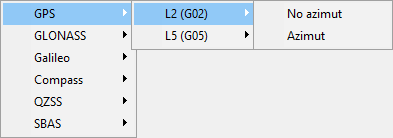
To edit the value of parameter double-click it in the table and type new one.
¶ Copy and Paste
Copy ( ) and Paste (
) and Paste ( ) operations make it easy to copy navigation system and frequency combination data for pasting into another or editing in excel or other text editor.
) operations make it easy to copy navigation system and frequency combination data for pasting into another or editing in excel or other text editor.
¶ Delete
Click Delete ( ) to delete selected navigation system and frequency
) to delete selected navigation system and frequency
¶ Diagram parameter of antenna
By clicking the image  in the lower right corner of the window, you can activate the Diagram antenna parameters window, which shows a diagram of the main geometric parameters of the antenna:
in the lower right corner of the window, you can activate the Diagram antenna parameters window, which shows a diagram of the main geometric parameters of the antenna:
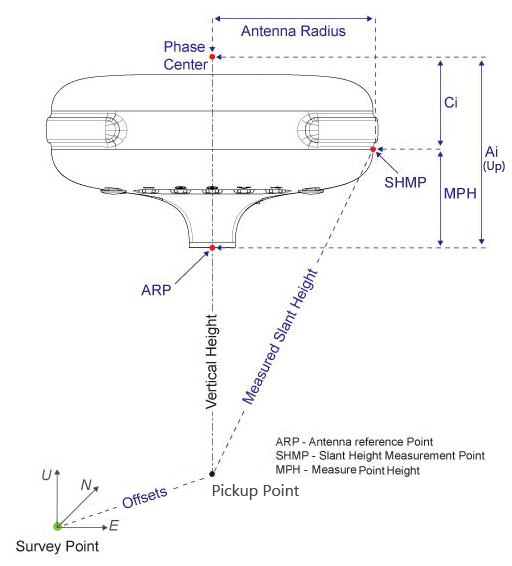
Figure 17-6. Diagram parameter of antenna