¶ Import
Import of TXT files by template is intended for recognition text data separated by character (s) and saving data to the program.
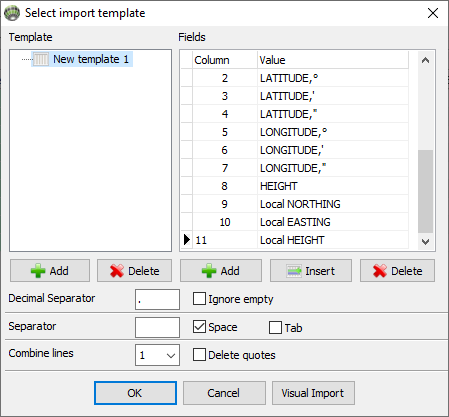
Figure 30-0. Import template
¶ Template
Template is the combination of a field sets and field splitting options. Template is saved with a user-defined name.
List of template operations:
- To create new template press Add below Template region
- To delete template select it and press Delete below Template region
- To rename template double click it
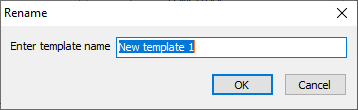
¶ Fields
It's an ordered set of file columns with described data types.
List of template operations:
- To create new Field press Add button below Fields region. Index number will be displayed in the "Column" and the "Value" field will be EMPTY. It means the data in this column will not be recognized. To specify the type of data click on the cell and select the appropriate type in the drop-down menu. The list of types depends on objects are being imported
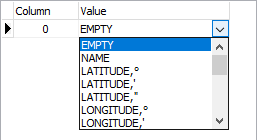
Parser of decimal values read only number and skip letters
Parser of degrees values can correct recognize string like N 56° 10' 34.24673"
- To insert new Field press Insert button below Fields region
- To delete Field select it and press Delete button below Fields region
¶ Parameters
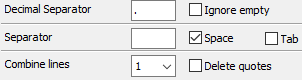
- A Decimal separator is a symbol used to separate the integer part from the fractional part of a number written in decimal form
- If Ignore empty checkbox is checked, the parser will interpret two or more separators following the other separator as one
- A Column names checkbox is checked, then the parser will skip first string
- A Separator string define combination of separator symbols
- A Combine lines is number of rows to be combined into one
- A Delete quotes checkbox is checked, then the parser will delete symbol " in beginning and ending of value string
¶ Visual import
To open visual import press Visual import button
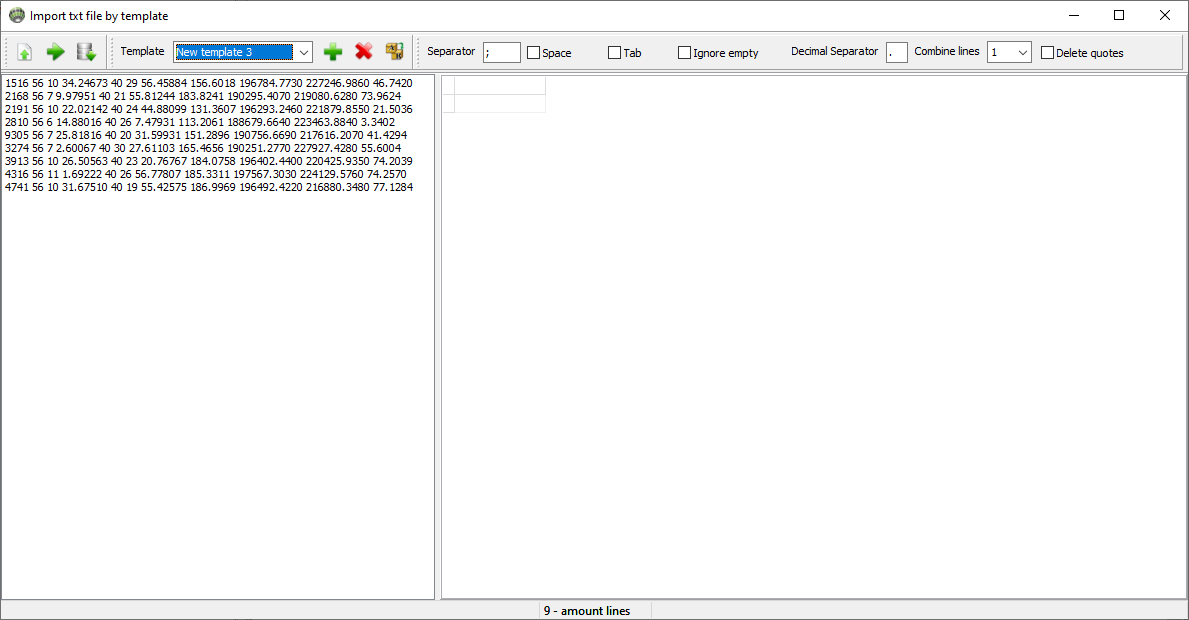
Figure 30-4. Visual import
¶ Toolbar

Figure 30-5. Toolbar
Items provide the following functions:
| Icon | Description |
|---|---|
 |
Open text file in listview in left part of window |
 |
Parse selected in listview row by template parameters and show as a table in the right part of window |
 |
Parse data from table by field types and import it |
 |
Add new template |
 |
Delete selected template |
 |
Rename selected template |
Description about template parameters look up in this document in paragraf Parameters
¶ Parse by parameters
Select rows in listview and press Recognize open txt file ( ) button. Table of the parsed data will appear in right part of window.
) button. Table of the parsed data will appear in right part of window.
It is necessary to parse again after Template parameters changing. To do it right click on table in context menu, select Row Clear then press Recognize open txt file ( ) button.
) button.
To adjust column width by data right click in table Column Alignment or press on keyboard Space button.
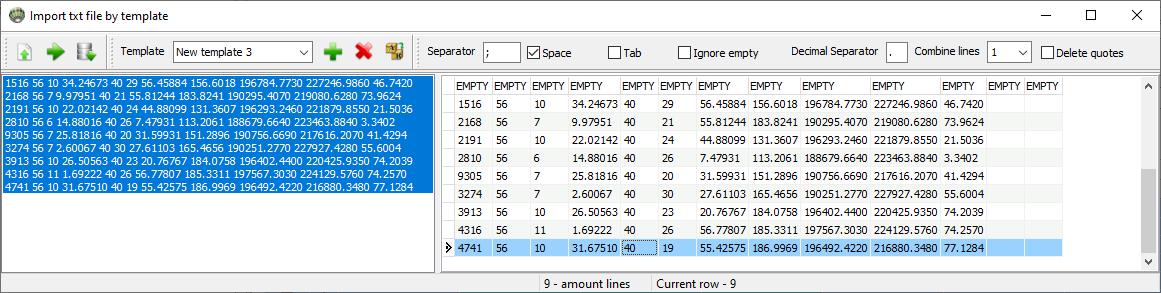
Figure 30-6. Result parse by parameters
¶ Parse by fields
Assign a data type for a field before parse data by field. To do it left-click and select in the context menu the type corresponding to the data in the column. When data types are assigned to all fields, import data by press Import recognized text  button.
button.
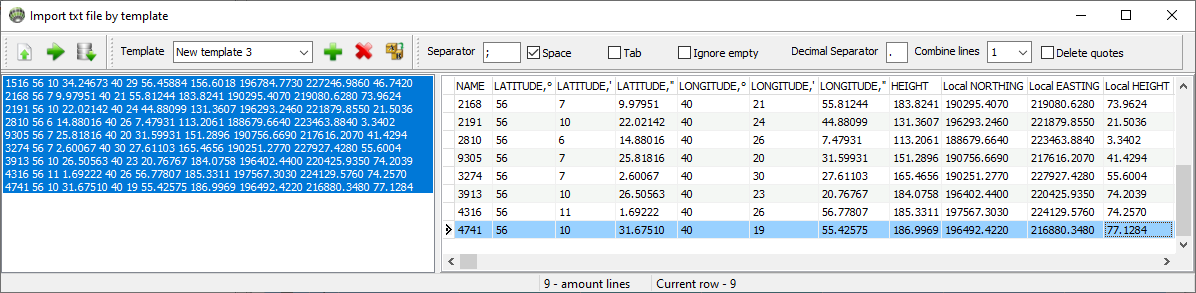
Figure 30-7. Result assign data type for fields
¶ Export
The export template has the same structure as the import template. Exceptions: parameters Combine lines and Delete quotes are missing .
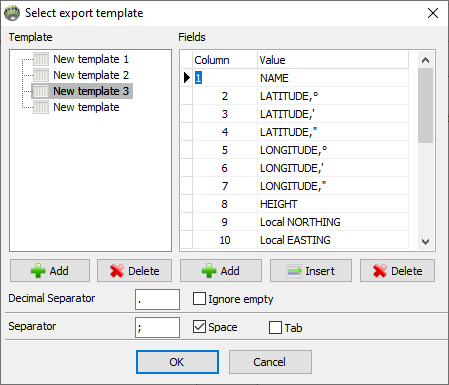
Figure 30-8. Assign field data types
¶ Export parameters
- A Decimal separator is a symbol used to separate the integer part from the fractional part of a number written in decimal form
- If Ignore empty checkbox is checked, the parser will interpret two or more separators following the other separator as one
- A Column names checkbox is checked, then the parser will add first string with column names
- A Separator string define combination of separator symbols
- A Quoted column names checkbox is checked, then the parser will add symbol " in beginning and ending of column name
- A **Degrees without NSWE ° ' " ** checkbox is checked, then the parser will delete NSWE ° ' " symbols from coordinate columns