¶ Introduction
Reference points manager is used to create, edit, exchange with projects, import and export reference points.
Reference point types:
| Icon | Description |
|---|---|
| Plane and Height | |
| Plane | |
| Height |
Сan't be save more than one reference point with the same name within one folder
¶ Open
To open Reference points manager select in program main menu Program Reference points item or by clicking  button on a Toolbar.
button on a Toolbar.
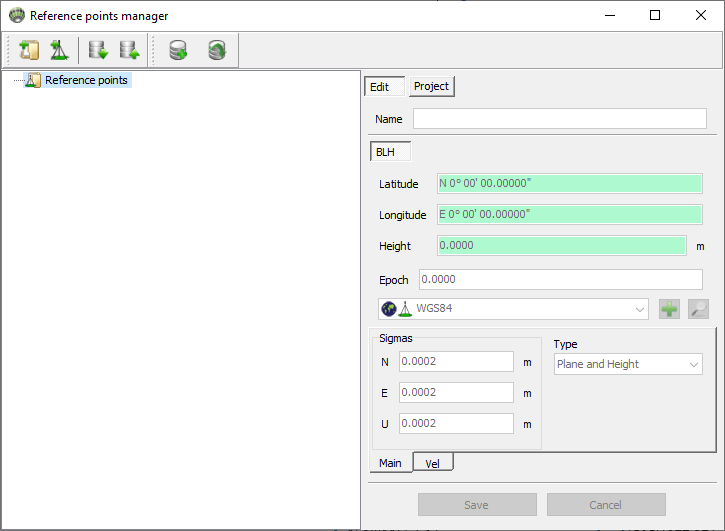
Figure 15-0. Reference point manager
¶ Add or edit new folder
Click New folder (![]() ) button to add a subfolder to your Reference points root item
) button to add a subfolder to your Reference points root item
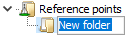
Double click to edit subfolder’s name.
¶ Add new reference point
Click Add Reference point ( ) button to add new reference point.
) button to add new reference point.

¶ Edit
Activate Edit tab. After selecting reference point in the tree the right panel is activated with filled data for it.
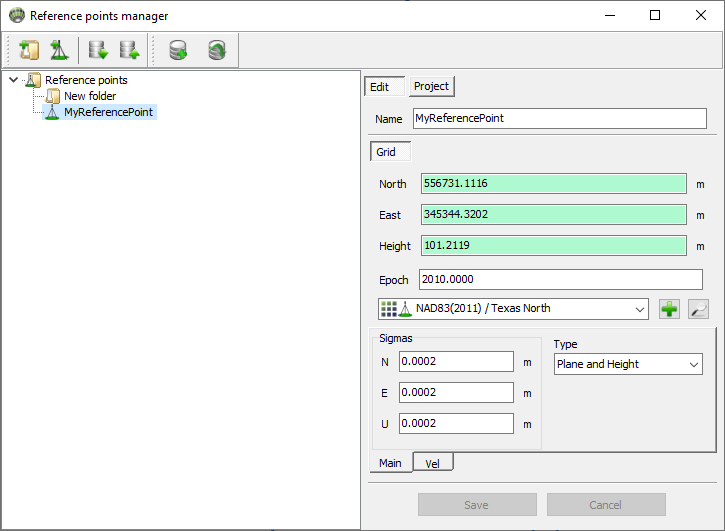
Figure 15-3. Tab Edit for selected reference point
Drop-down list show 10 last selected coordinate systems(CS). To select CS from all exists coordinate systems press
button. To view coordinate transformation parameters from WGS84(BLH) to selected CS press
. Icon (
) between type and name of the coordinate system indicates that this coordinate system will be used to convert the coordinates of the reference point to WGS84. The coordinate system is stored with the reference point.
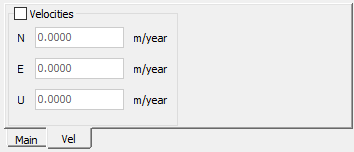
If the checkbox for Velocities is selected, then the conversion from epoch to epoch will be performed using the entered velocities. If the checkbox is unchecked, the conversion from epoch to epoch will be performed using the coordinate system (if it contains such a transformation).
¶ Reference point options
Right click on reference point from Reference points:
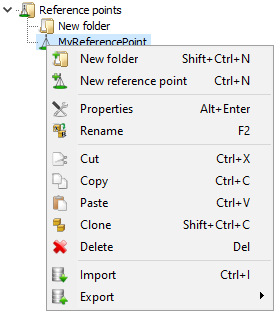
Figure 15-5. List of Reference point options
¶ Properties
Click Properties for information:
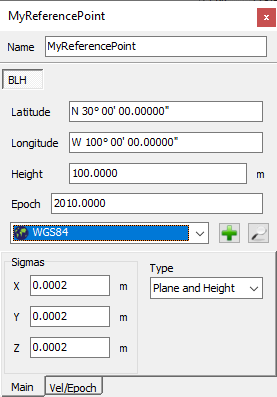
Figure 15-6. Properties of reference point
¶ Import
Import reference points from *.jst file or import txt files by template.
¶ Export
Export selected reference points in .jst file or export txt files by template.
¶ Backup reference points
¶ Create
A good idea is a creation of backup file for the Reference points item. It helps in case of new Justin version installation or running software on several PC. Click Create back file ( ) create file with name Param_Year-Month-DayTHours-Minutes-Seconds.jst in C:\Users\UserName\Documents\Justin\ReferencePoints folder.
) create file with name Param_Year-Month-DayTHours-Minutes-Seconds.jst in C:\Users\UserName\Documents\Justin\ReferencePoints folder.
¶ Restore
Click Restore backup file ( ) to restore Reference points from a list of backup files from C:\Users\UserName\Documents\Justin\ReferencePoints folder.
) to restore Reference points from a list of backup files from C:\Users\UserName\Documents\Justin\ReferencePoints folder.
¶ Delete
Only user created backup files can be deleted. To delete click Restore backup file ( ) then menu Delete and select menu with name of backup file.
) then menu Delete and select menu with name of backup file.
¶ Exchange with project
Activate Project tab. All reference points of the currently open project will be presented in this tab.
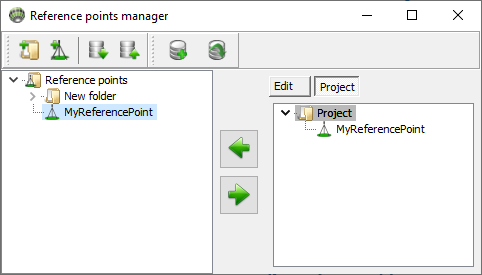
Use  and
and  buttons to copy Reference points from Reference points to a project vice versa.
buttons to copy Reference points from Reference points to a project vice versa.